Management of the user accounts is performed from the Users page, which
is accessible for Headquarters or Administrator users by clicking the
Cog-wheel icon in the menu bar (Administration) and then selecting Users.

Creating accounts
To add a supervisor, we click the ADD USER button. We then need to fill out
the following form (the full name, contact email and phone number fields are optional):
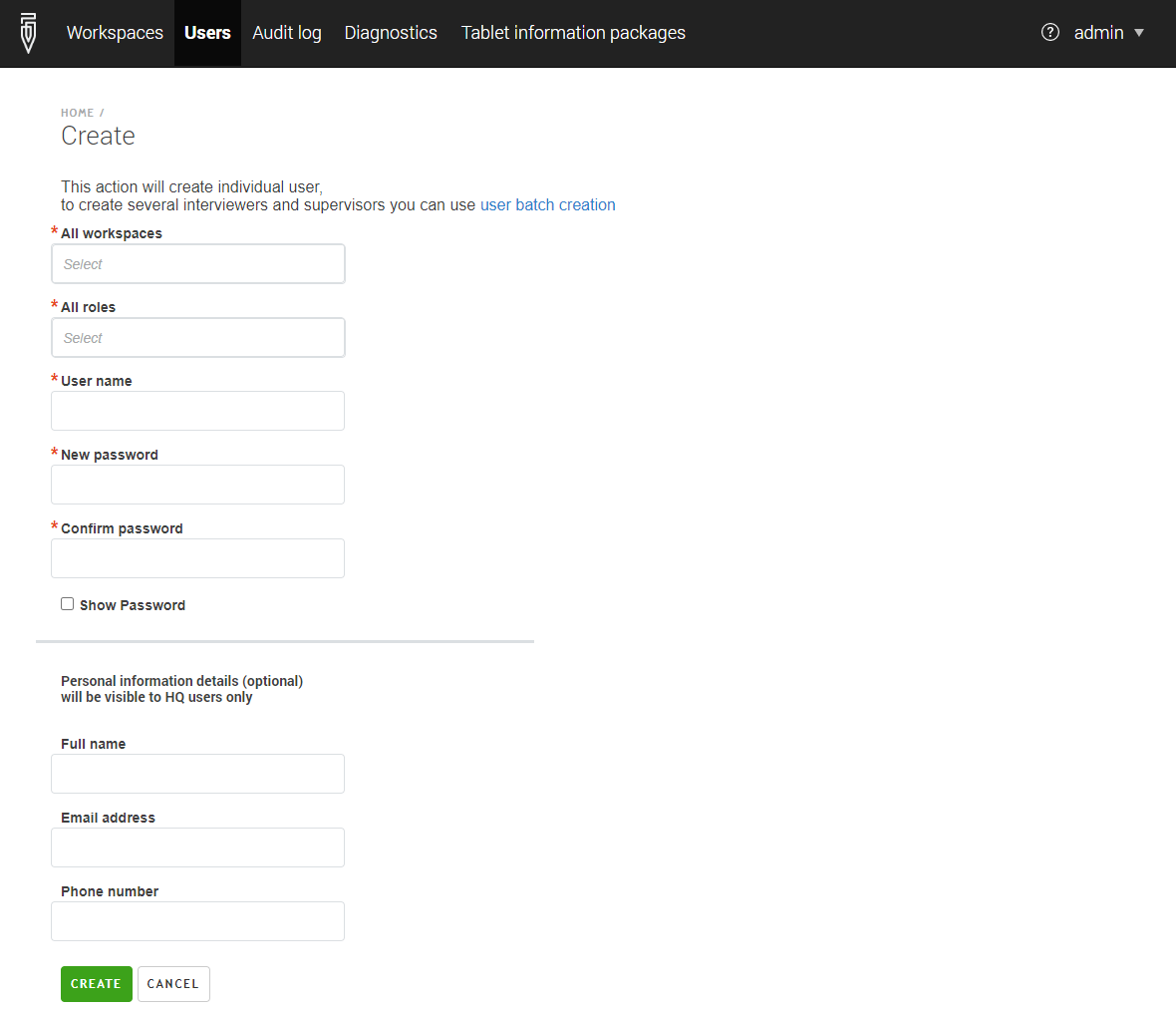
Administrators can similarly create headquarters, observer and API accounts filling out exactly the same forms.
Survey Solutions does not utilize the contact information (specified in the full name, contact email and phone number fields) to make automatic notifications or robocalls. Instead this information is stored for convenience of the survey managers (HQ and team supervisors) if they need to reach, for example, a particular interviewer.
When creating interviewer accounts, one must additionally specify to which team the interviewer is assigned by selecting the appropriate supervisor’s name. Correspondingly, to create a team, first create the supervisor, then the interviewers of the team, not other way around.
Attention:
Note:
Users in the role Administrator can create accounts in the following roles:
- interviewer,
- supervisor,
- headquarters,
- observers, and
- API accounts.
Users in the role Headquarters can create accounts in the following roles:
- interviewer, and
- supervisor.
Uploading accounts.
Note:
Users page also provides access to the batch user upload
feature via the UPLOAD USERS button. In
this case up to 10,000 user accounts can be created from a single
tab-delimited file that is prepared and uploaded to Survey Solutions data
server. To learn more about batch user upload, please refer to
this article.Editing accounts.
To modify the details of an existing account, click on the account’s username listed in the Name column of the corresponding list (interviewers, supervisors, headquarters, etc). This will take you to the user’s profile where you can:
- update the name/email/phone associated with an account, or
- change the password for the account, (available to administrator users only) or
- change the two-factor authentication for an account (available to administrator users only) or
- set/reset locks associated with the account (available to administrator users only).
Transferring interviewers
Interviewers may be transferred from one team to another by a Headquarters or an administrator user. This operation is not done in the interviewer’s profile, but on the list of interviewers.
Note:
Note on passwords:
For resetting the accounts’ password, see Password issues.
In addition to password protection, since version 20.05 of Survey Solutions, any user may set up a 2-factor authentication for using the server accounts.
See also password best practices
Teams and Roles Menu
The Teams and Roles menu provides lists of supervisors and interviewers to provide access to their profiles (for the supervisors only the list of interviewers of their own team is accessible).
The Interviewers list shows the list of the interviewer accounts in the current workspace with their attributes:
- Login name;
- Full name;
- Date the account was created;
- Email address;
- Date of last login;
- Supervisor name (aka team name);
- Interviewer App version;
- Total traffic used.
The list of interviewers may be filtered by:
- supervisor - to show the list of interviewers in a specific team (reporting to a specific supervisor within the current workspace);
- common interivewer issue:
- no issue,
- never connected,
- no assignments received,
- never uploaded,
- tablet reassigned,
- old version,
- less than 100MB free space.
- archival status (active or archived).
The Supervisors list shows the list of the supervisor accounts in the current workspace with their attributes:
- Login name;
- Date the account was created;
- Email address;
- Archival status (no=active, yes=archived).
The supervisors list doesn’t have filters.
Both interviewers and supervisors lists provide a search functionality where the list is reduced to accounts mentioning a particular substring, which allows locating a particular account by login name when the list of the corresponding users is long to avoid navigation through multiple pages (each page shows up to 20 accounts only).
Lists of accounts with their attributes can be exported from these pages to a downloadable file in XLSX, CSV, or TAB formats by clicking the corresponding link in the page footer.
