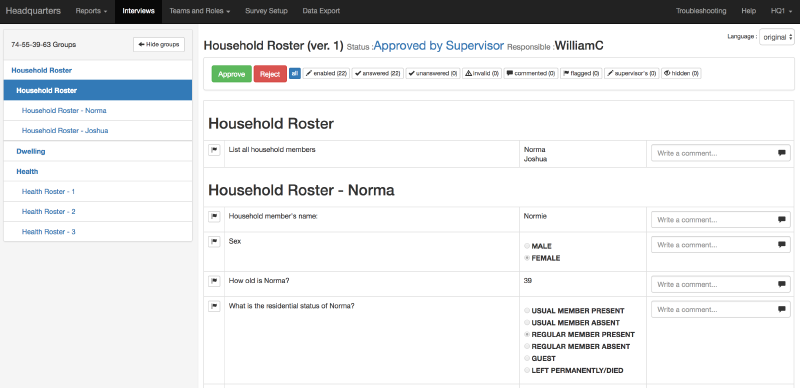Step 1
Log in to your server using a headquarters account. If you are testing Survey Solutions, log in to the demo server
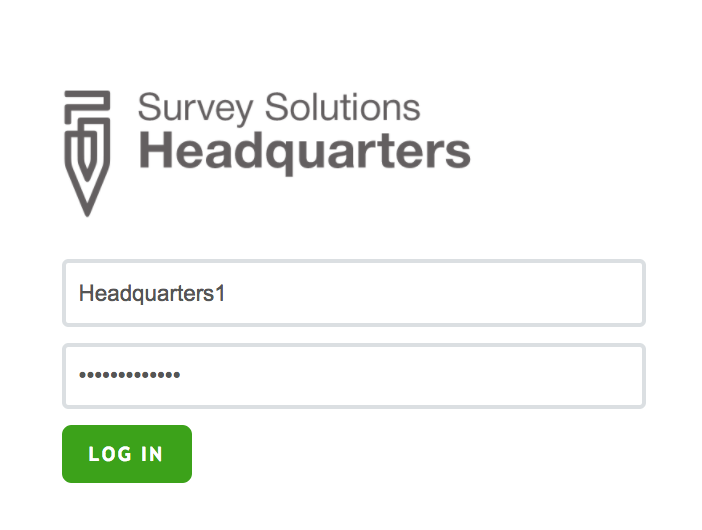
Step 2
Go to the Interviews tab

Step 3
From the filter on the left side of the screen, select Approved By Supervisor
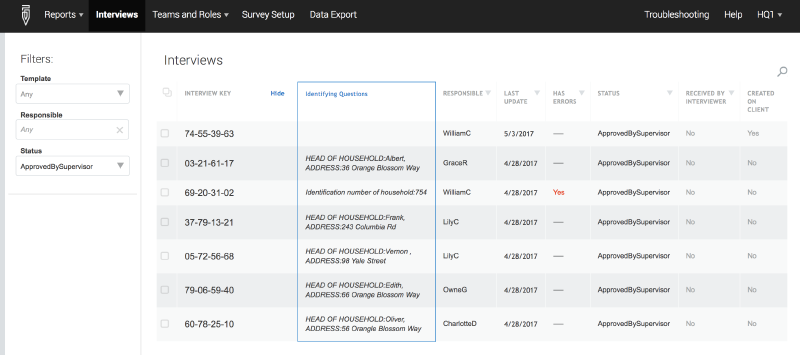
Step 4
Click on the interview key for the survey case that you would like to browse.
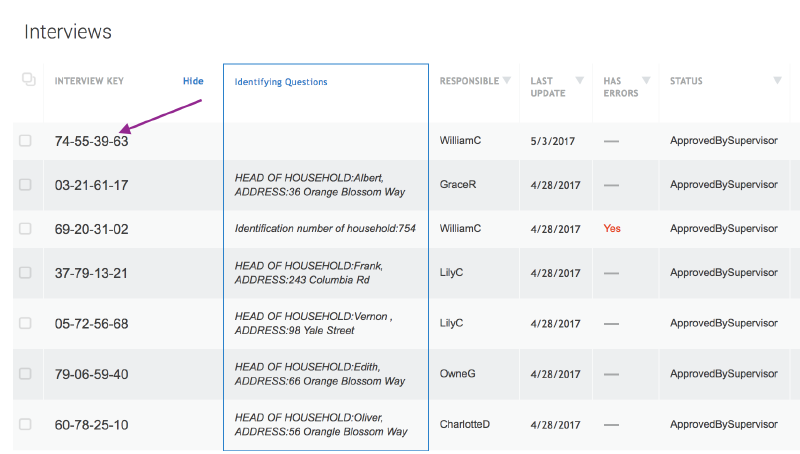
Now you can see all the answers given by the respondents—the answers marked in red are invalid according to the validation rules.
Step 5
If the interview should be approved, click on the Approve button. To return it to the supervisor, click on the Reject button.