Step 1
Log in to your server using a supervisor account. If you are testing Survey Solutions, log in at demo.mysurvey.solutions using a supervisor account.
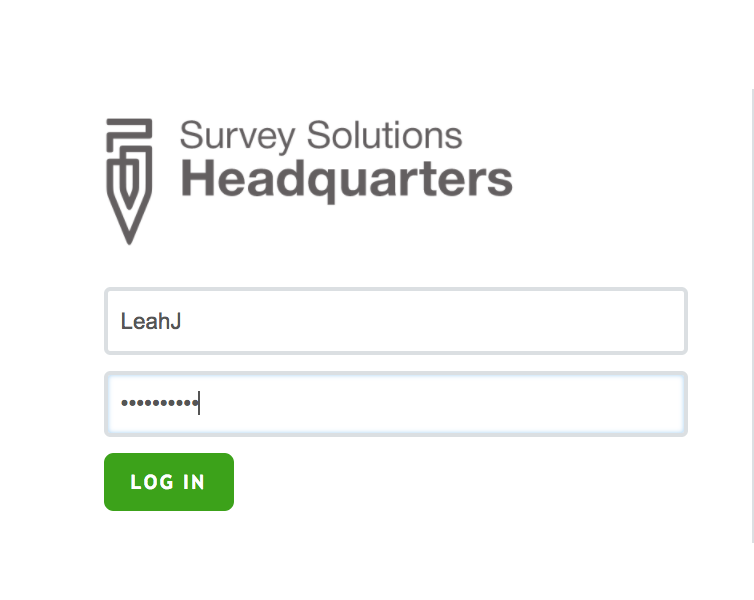
Step 2
Once the supervisor’s dashboard has loaded, select the Assignments tab.

The list of assignments can be filtered by questionnaire template, person responsible, and/or archived status.

From the list of assignments, the supervisor the supervisor should select the assignments that they would like to assign to one of their enumerators.
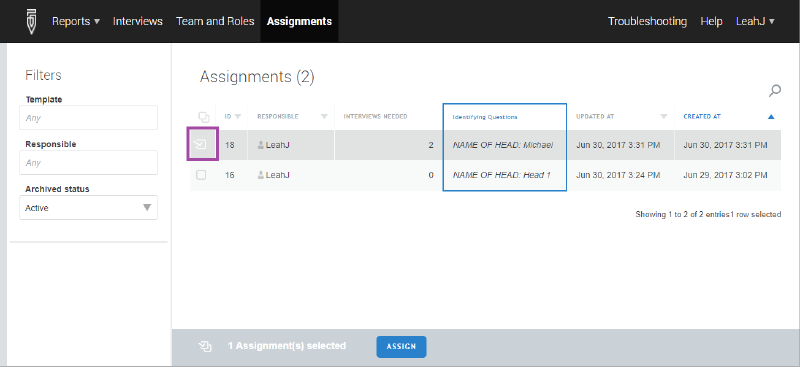
From the pop-up window, the supervisor should select the enumerator that will be given the assignment. To confirm the selection, click on the Assign button.
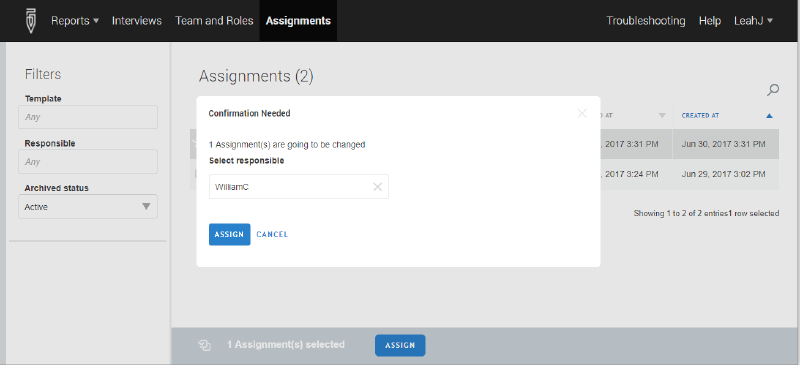
That selected enumerator will now be responsible for these assignments, and they will appear enumerator’s Interviewer dashboard after the tablet is next synchronized.
