Checking whether all questions have been answered
Quality control starts with the interviewer. The interviewer should thus do everything within their power to ensure that all questions are answered.
The interviewer application offers three ways to do this. The first is the classic method that one might use with a paper questionnaire. The interviewer simply flips the questionnaire looking for unanswered questions or answers that have triggered red error messages.
The second, which concerns completeness, is to use the navigation panel as a gauge of whether any questions still need to be answered. Each element in the navigation panel is color-coded. Green indicates that a section is complete—that is, that all questions have been answered and none have invalid answers. Blue denotes incomplete—that is, that some question are unanswered. Red indicates that one or more questions in the answer have an invalid answer—that is, an answer that violates the validation condition.
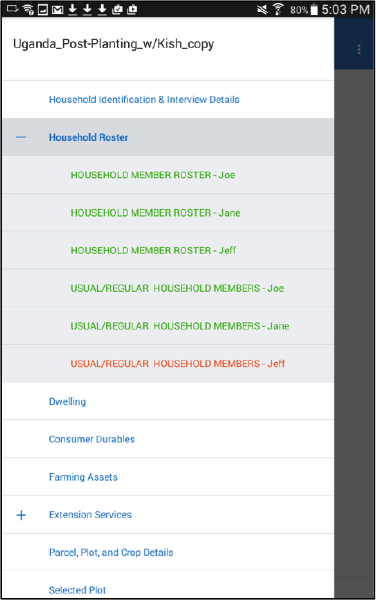
The third method is to navigate to the module on the navigation pane
named Complete. Once on that screen, the number of unanswered and
invalid questions are displayed. The interviewer can identify the
unanswered questions by opening the navigation pane (as described
above), and navigate to errors flagged by pressing on each one on the
Complete screen.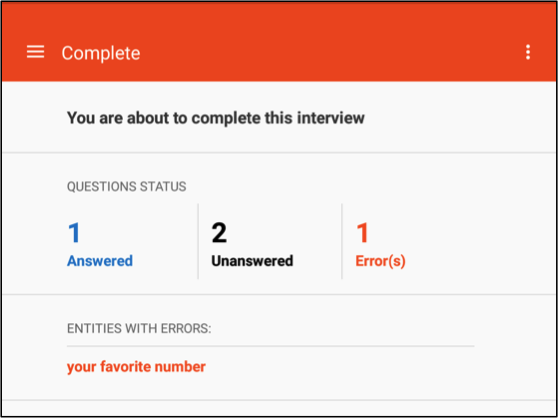
Checking that all answers are valid
In addition to confirming that a questionnaire is completely answered, the interviewer must also make sure that all answers make sense. There are two complementary ways of doing this.
While completing the questionnaire, the interviewer will see error messages whenever the answers provided are invalid. An invalid answer may be one that is outside of some expected range (e.g., age should be between 0 and 100) or one that conflicts with an answer provided elsewhere (e.g., age conflicts with date of birth). The interviewer should, to the extent possible, correct any errors as soon as they arise.
After completing the questionnaire, the interviewer should check that no errors have escaped his/her attention. To do this, the interviewer can follow the same protocol as in the third method above for confirming that all questions have been answered.
Marking an interview as complete
An interview is not automatically complete once all of the answers have been answered. To mark a questionnaire as complete, the interviewer must use the navigation pane to navigate to the module named Complete. Once on that screen, the interviewer then needs to click on the Complete button. This will mark the questionnaire as complete and be reflected in the status of that assignment on the interviewer’s Dashboard.
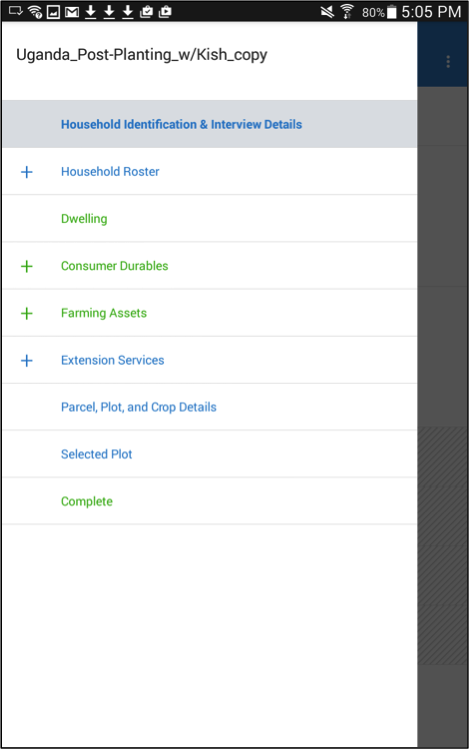 | 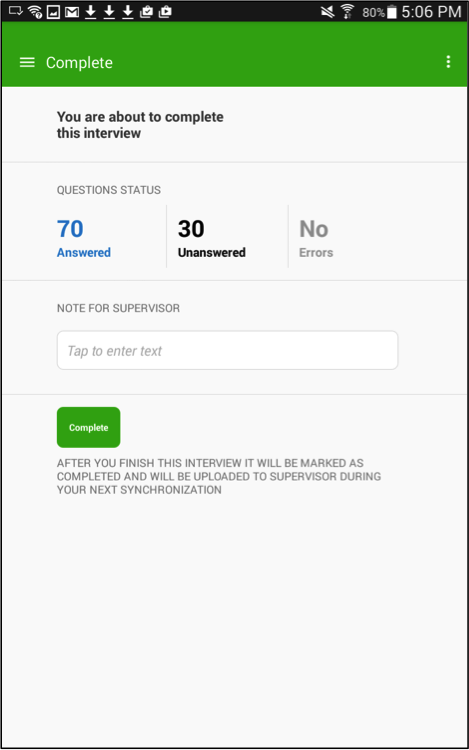 |
