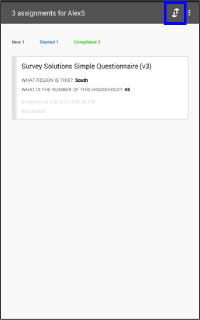Step 1: On the home screen of the tablet, click on the Applications button. The button is usually located in the middle of the bottom toolbar and the icon is a circle with six dots. In the applications menu, Select Settings. Select Security and make sure that Unknown Sources - Allow installing application from sources other than the Play Store is selected/ticked.
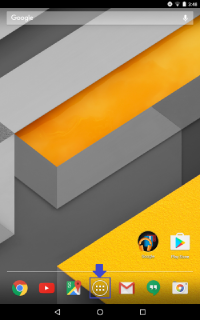
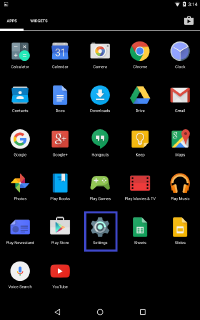
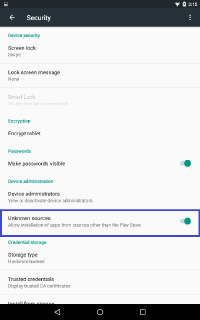
Step 2: Open the Chrome browser and navigate to the address of your server. If you are using the demo server for testing purposes go to https://demo.mysurvey.solutions.
Step 3: Click on the Get Interviewer App button and wait until the download is completed. If an area question is included in the questionnaire, make sure you also uncheck the Exclude ESRI Map support check box.
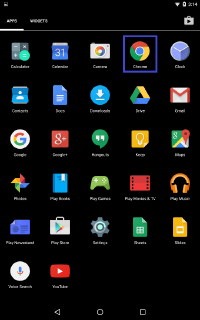
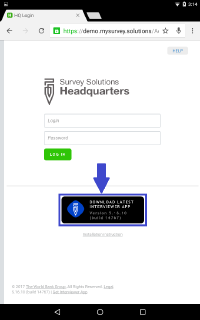
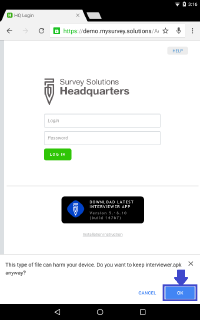
Step 4: Go back to the home screen and select Applications—>Downloads. Click on the last version downloaded and choose Install.
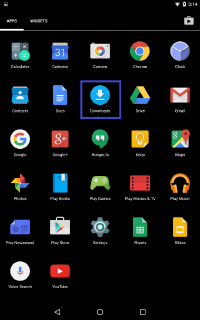
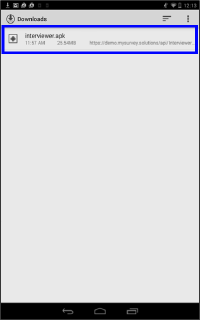
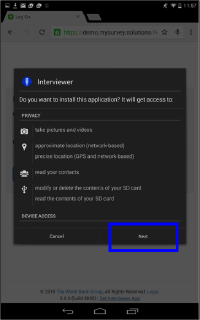
Step 5: After the installation is completed, go back to the tablet’s home screen and open the Interviewer Application.
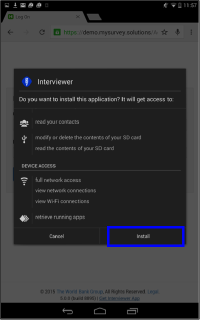
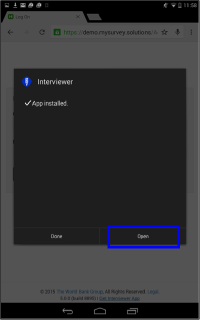
Step 6: Enter the server address https://demo.mysurvey.solutions
in the Synchronization point, and the enumerator’s user name and
password. You can reveal the password typed using the eye symbol on the
corner of the text field.
When typing the server address, pay attention to whether you should
start the address with “http” or “https”. To connect to the demo server,
users should start the address with “https”. For other servers, this may
or may not be “http”.
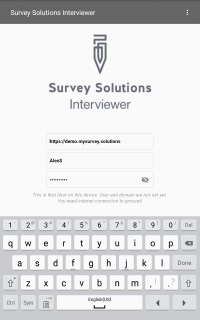
Step 7: Tap on the synchronization button