The Diagnostics dialog provides tools for troubleshooting. Most of these tools require the tablet to be online (connected to the Internet). The Survey Solutions support may instruct you to use one or the other tool from the below toolset.
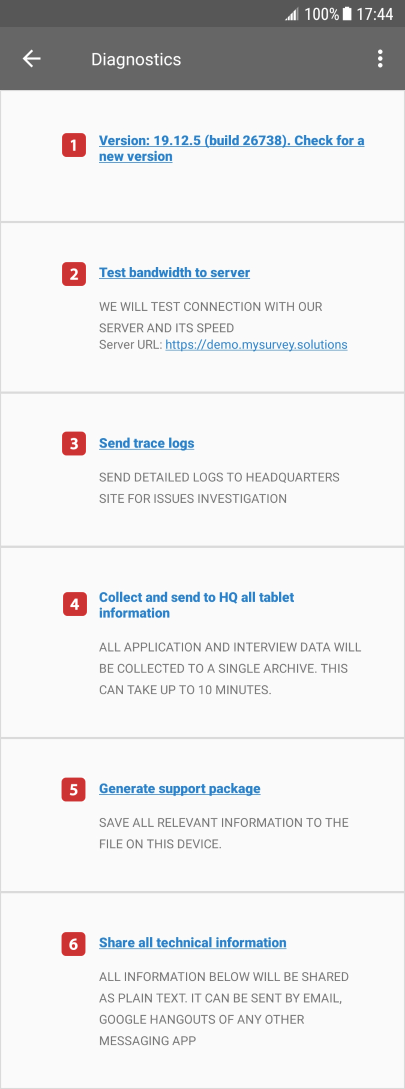
Below is the explanation of these tools with some example illustrations (NB clickable items below).
1. Version NNN. Check for a new version
The Interviewer App will try to connect to the synchronization point (server) and check for the availability of a new version of the App.
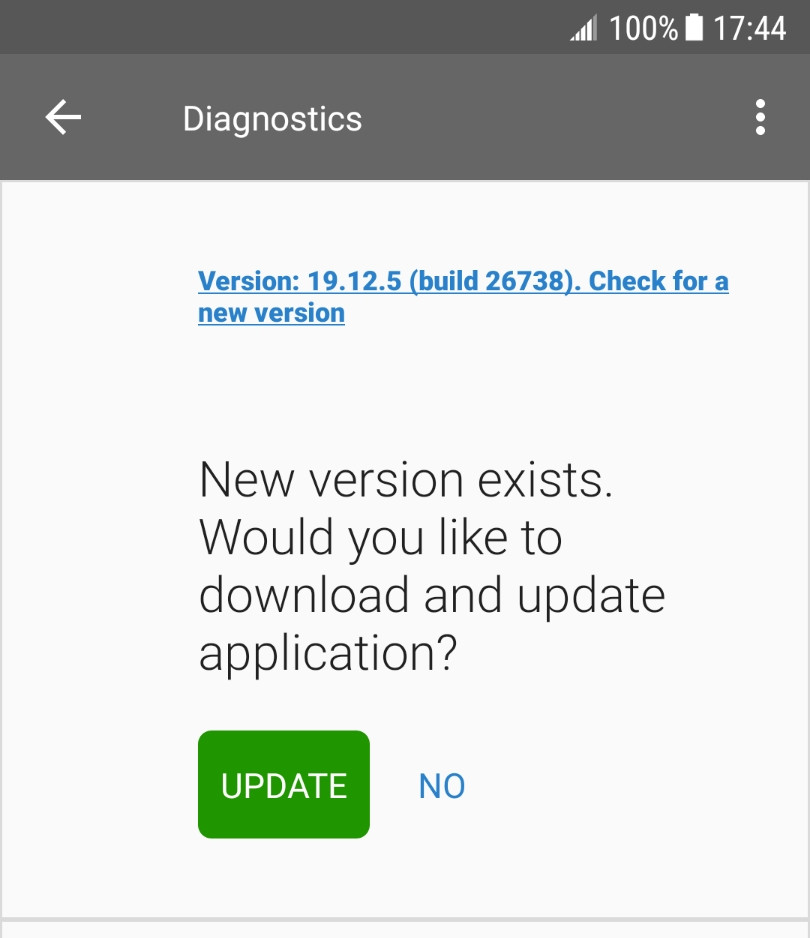
Normally the updates are received and installed during the synchronization. Use this item when the synchronization doesn't succeed for any reason. The tablet must be online for this feature to succeed.
2. Test bandwidth to server
The Interviewer App will try to connect to the synchronization point (server) and measure the response timing.
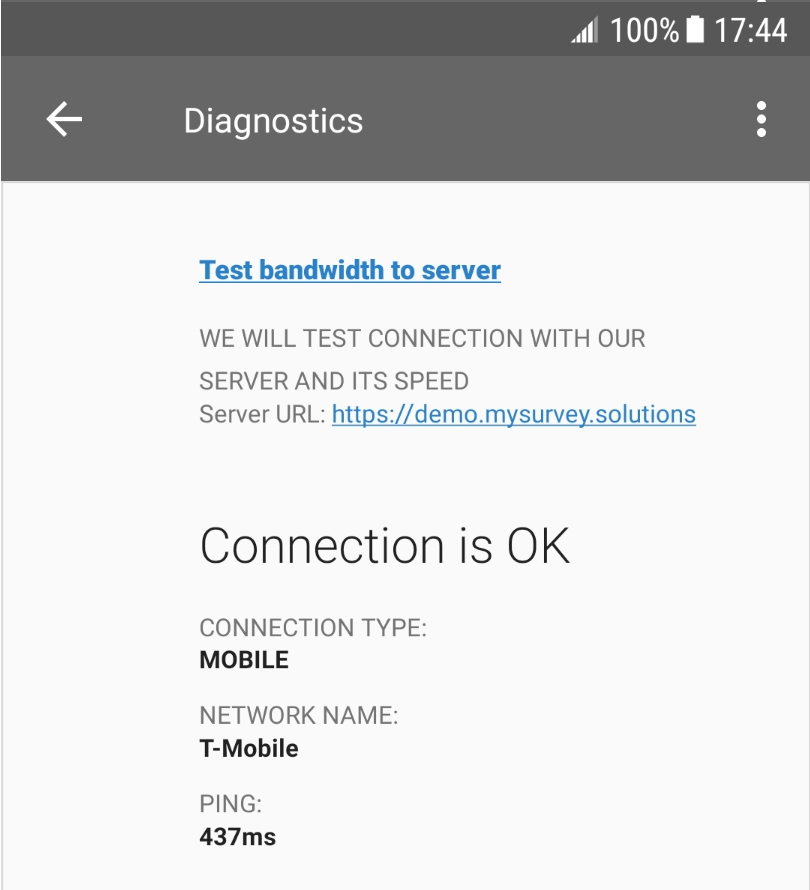
Use this to diagnose the connectivity to the server issues, and quality of connection. The tablet must be online for this feature to succeed.
3. Send trace logs
This will collect on the tablet device and send to the synchronization point (server) the detailed logs of the interviewer's work.
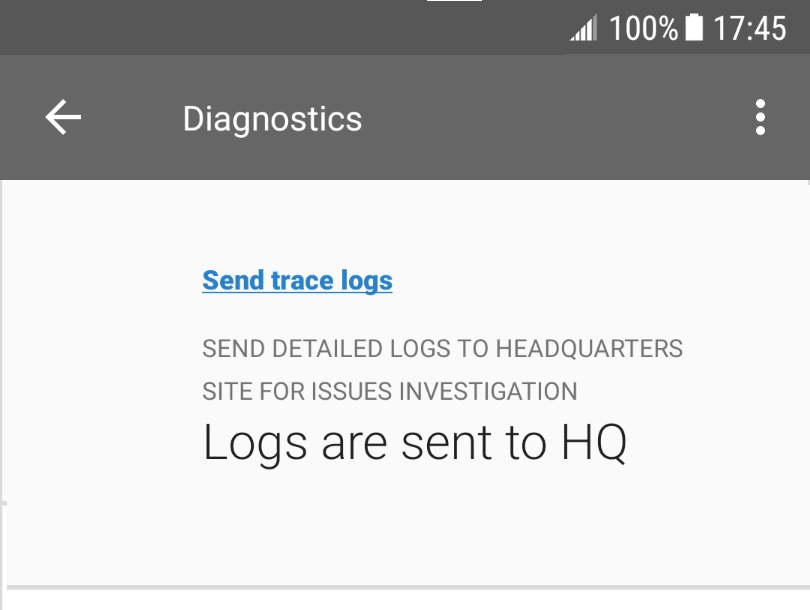
The device logs (introduced in v19.11) are available for review at the server by the ADMIN user only. The tablet must be online for this feature to succeed.
4. Collect and send to HQ all tablet information
This will collect, pack, and send to the synchronization point (server) all the content stored on the tablet.
This may take a significant time to prepare and to send. User's confirmation is required to access the storage files:
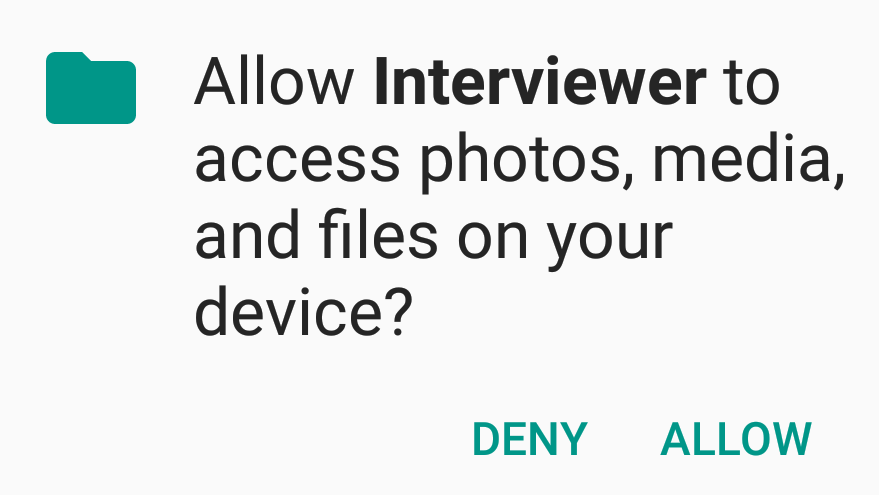
User's confirmation is also required after the package is prepared before it will be sent to the server (confirm size of the package if you are concerned about the traffic use).
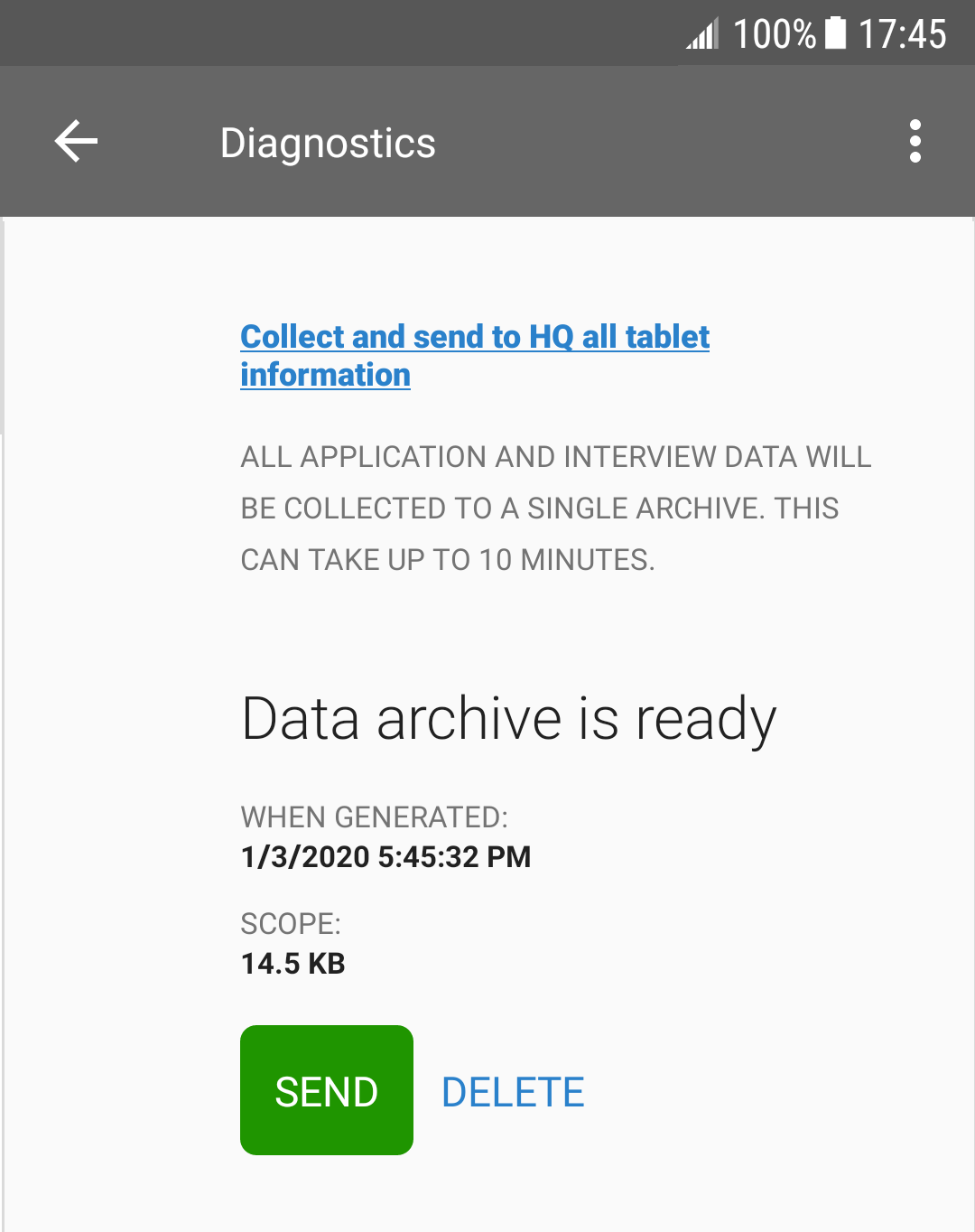
Make sure you confirm sending and wait for the sending to succeed, otherwise the your data will not reach the synchronization point.
The tablet must be online for this feature to succeed.
5. Generate support package
This will save all the information stored on the tablet to a file that can be transferred to the support team when requested.
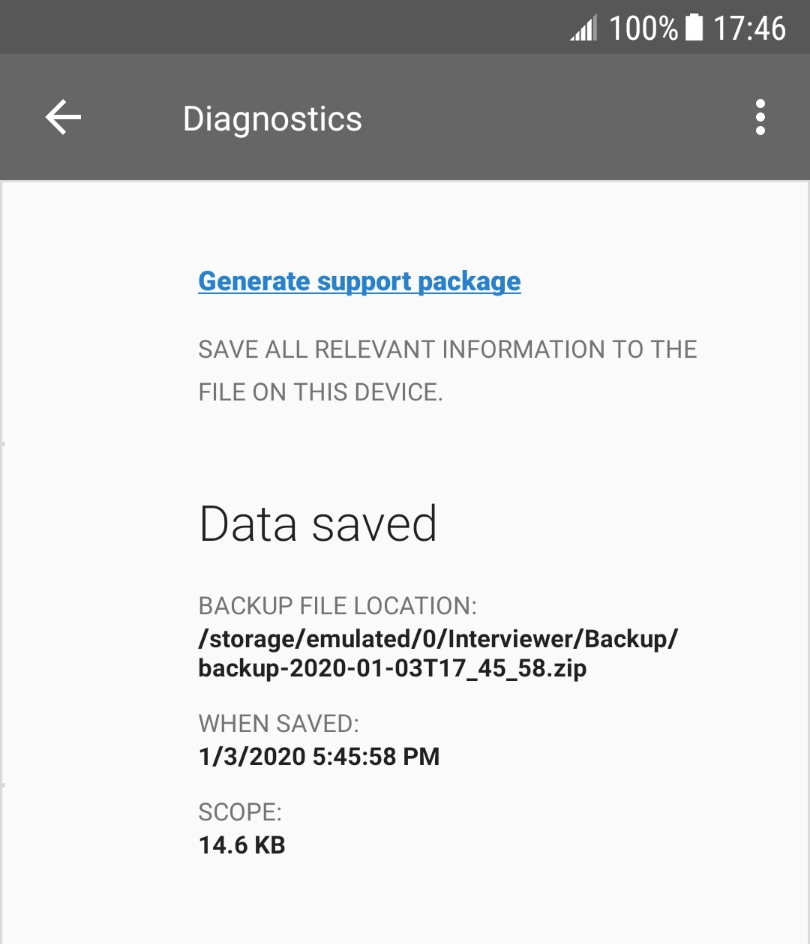
This facility is intended for troubleshooting only, specifically, this is NOT a backup feature and not a data transfer feature, and should not be used or attempted to be used as such. You will not be able to restore the interviews data from this file. The tablet doesn't need to be online for this feature to succeed, the resulting file may be shared using any means (saved to SD card, USB-stick, etc).
6. Share all technical information
This will collect the descriptive information about the device and the Interviewer App installation and generate a textual description that can be shared with the support team or a colleague/consultant providing technical support. Here is an example of such a description

The tablet must doesn't need to be online for this feature to succeed. The resulting textual description may be shared using any means (saved to a file, sent by email, etc).
