Description
The classification library allows users to draw from a library of public and/or private classifications (answer options). More than a convenience feature, the classification library aids with standardization of classifications–that is, alignment with intenational best practices and/or consistency with internal practices.
How to search classifications
From within the question design pane
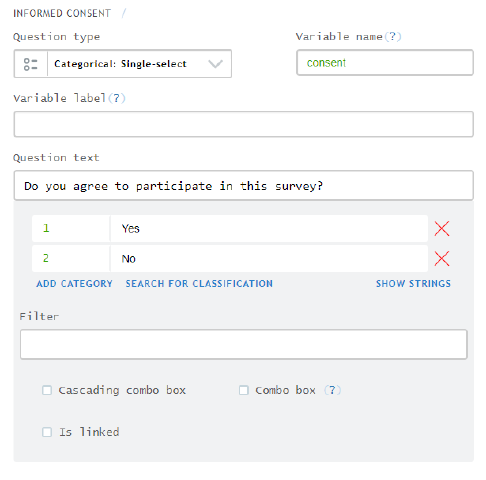
- Click on SEARCH FOR CLASSIFICATIONS to open the classification library window
- Search classifications using the group filter, search field, and/or classification preview
The group filter restricts search to the thematic group of interest.
The search field returns classifications that contain the entered search term.
Clicking on Show categories displays a previous of the first 200 answer category in the classification.
From the Classifications tab
- Click on the Classifications tab
- Search classifications by group
- Click on the thematic group of interest in the left-most pane
- Click on the classification of interest in the middle pane
- Review the content of the classification to determine fit for purpose
How to copy classifications from the library to a questionnaire
From within the question design pane
After opening, the classification library window, as described in the previous section, simply:
- Hover over the desired classification card
- Click on ADD
- If prompted, agree to replace existing answer categories
From the Classifications tab
- Find the desired classification in the classification tab, as described in the previous section
- Select and copy the answer categories from the classification
- Click SHOW STRINGS for the target question
- Paste the answer categories
- Save changes to the target question
How to edit classifications
Edit answer categories after copying/adding classifications
The classification library simply copies classifications from the library to the target questionnaire. Once copied from the library, the categories in the can be edited in the target questionnaire, in the same way any answer categories can be edited. For example, answer categories can be added, deleted, or otherwise changed. Note changes in the target questionnaire do not affect the classification in the library.
Create your own classification
See section immediately below
How to create private classifications
- Navigate to the questionnaire list in Designer
- Click on the CLASSIFICATIONS tab
- Click on the group, in the left-hand pane, in which the private classification should be saved
- Click on ADD CLASSIFICATIONS in the middle pane
- Give the new classification a title
- Click on SAVE to create the classification
- Define the classification’s categories in the right-hand pane, either by clicking on ADD CATEGORY to add categories one-by-one or by clicking on SHOW STRINGS to paste a properly formatted set of answer options
- Click SAVE to save the classification’s categories
Current limitations
Currently, users cannot:
- Create private groups
- Share private classifications with a user-defined set of other users
- Publish private classifications for all users to access
- Upload “large” classifications via copy-paste. This is a browser limitation rather than a limitation of Designer.
- Upload classifications, large or small, via file upload
