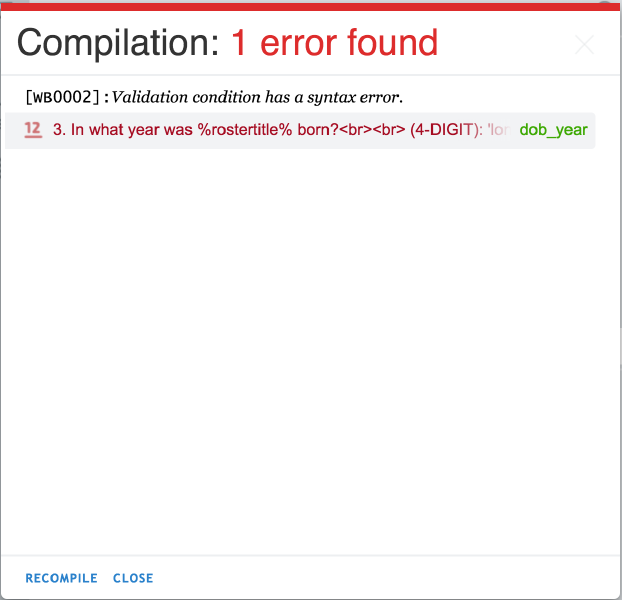To check the questionnaire for errors and system warnings, click on the Compile button located below the questionnaire name. You can also use the keyboard shortcut Ctrl + B to compile the questionnaire. If no errors and warnings are found, a green text OK will display.
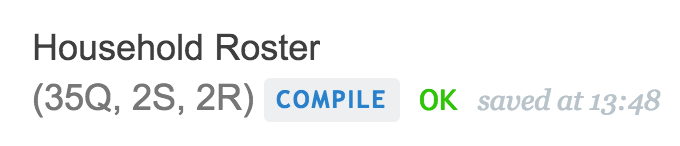
If no errors are found, but system warnings are present click on the blue Warning link to see a list of system generated recommendations for your questionnaire.

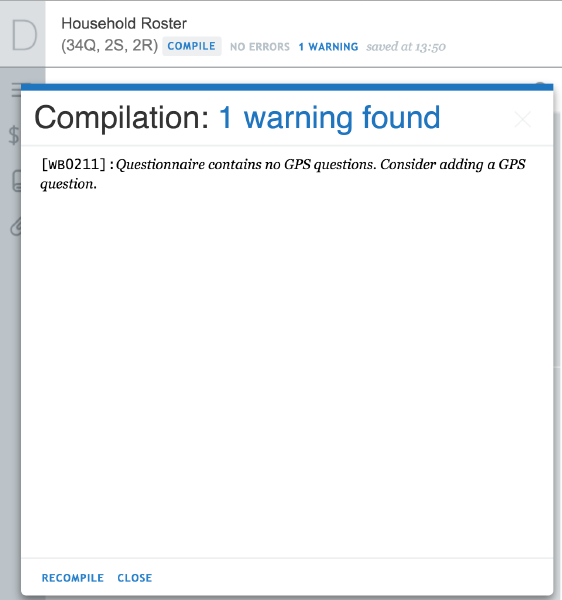
If errors are found, a red text Errors with the number of errors will display, along with a pop up window with the list of errors and the corresponding links to their location within the questionnaire. If you dismiss the list of errors window, you can access it again by clicking on the Errors link.
When you navigate your mouse pointer over the error, a gray bubble will appear to the right of the error to provide you more information on what the error is. This information is meant to help you fix the errors in your questionnaire. You must address all the errors in your questionnaire before attempting to test your questionnaire with the Tester application or importing the questionnaire to Headquarters.