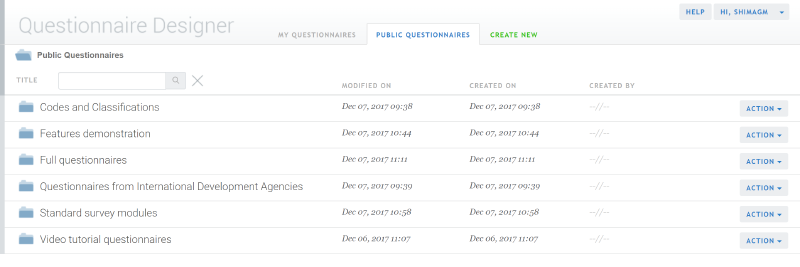The Questionnaire Designer home page will appear after you login. This page consists of:
My Questionnaires. Lists all of your questionnaires (both those that you have created and those that have been shared with you). Click on the name of the questionnaire to open and edit it.
Public Questionnaires. Provides access to a number of exemplary questionnaires and tutorials.
Create New. Used to create new questionnaires.
Action button. Allows you to open, copy, export as PDF, and delete a particular questionnaire.
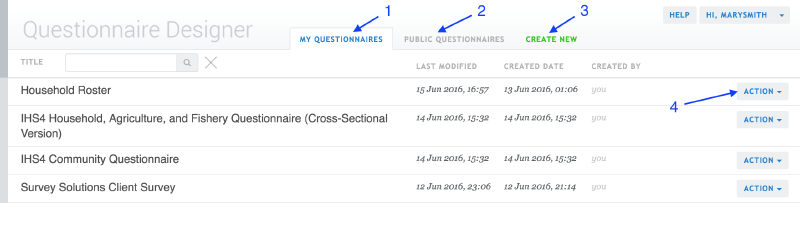
How to…?
Create a new questionnaire
Click on the Create new tab at the top of the screen.

In the new window, define the name for the questionnaire.

Click on the Create* *button
Copy a questionnaire
Click on the My Questionnaires tab.
Click on the Action menu to the right of the questionnaire you would like to work on.
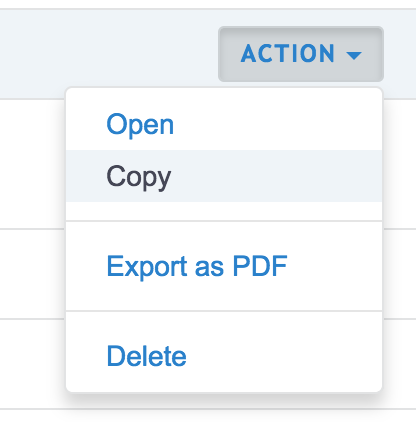
Select copy from the menu.
Enter the name for the copied questionnaire and click Copy.
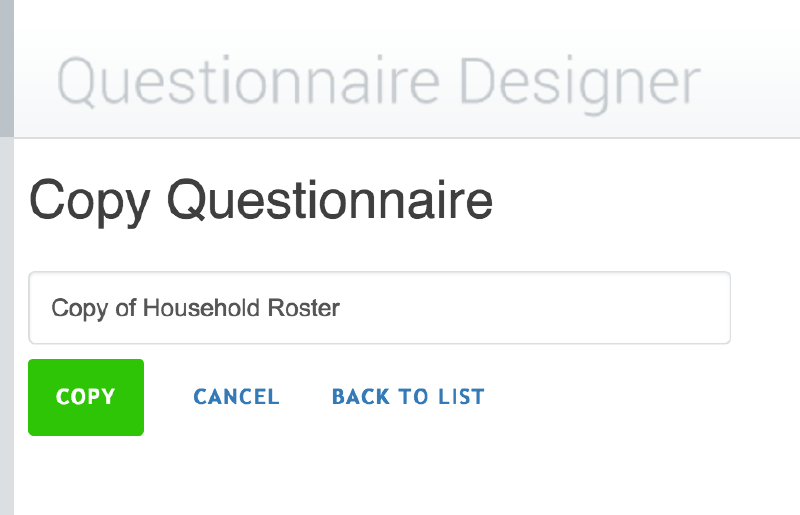
The questionnaire will now be listed under the My Questionnaires tab.
Edit a questionnaire
Method 1.
Click on the My Questionnaires tab.
Click on the questionnaire’s name to display the editor screen.
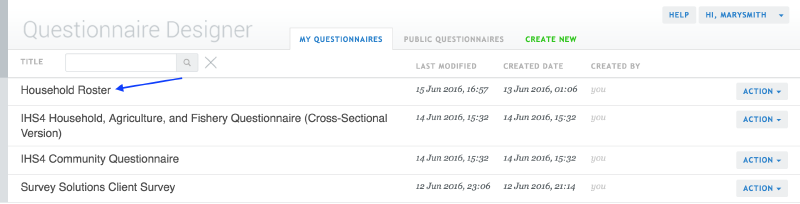
Method 2.
Click on the My Questionnaires tab.
Click on the Action button, located on the right hand side of the questionnaire’s name.
Select Open from the menu to display the editor screen.
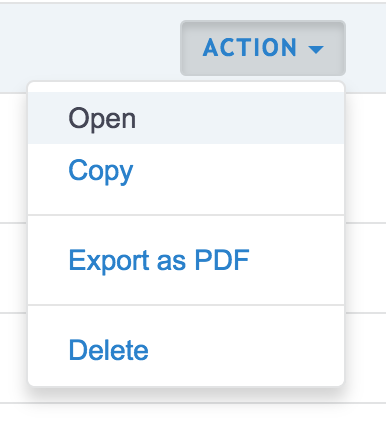
Delete a questionnaire
Click on the My Questionnaires tab.
Click on the Action button, located on the right hand side of the questionnaire’s name.
Select Delete from the menu. Note that you cannot undo this action.
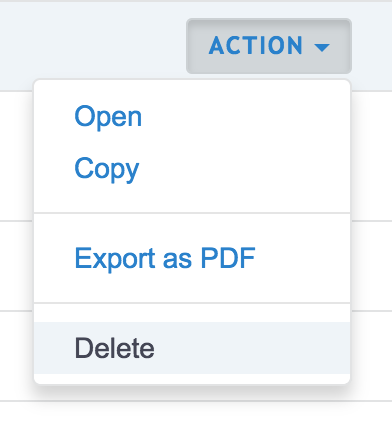
Find public questionnaires
Click on the Public Questionnaires tab.
Questionnaires are organized into thematic groups. Click on any folder to see the questionnaires for that category.