To see the record of all recent changes made to the questionnaire, click on the History button located on the top right of the page. This page will list the question that was changed along with the username of the person who made the change, and the timestamp for when the change was done.
The Action button allows access to the menu with the following choices:
- View - open the questionnaire in the state corresponding to this revision. You can inspect the design of the questionnaire and even test it if necessary to verify what was the appearance and behavior at this specific revision. When you view an earlier revision, it shows you the questionnaire in the read-only mode. With that you can verify the structure and syntax used in an earlier version, but can’t do any changes. Yet, there is a ‘SAVE AS’ button in the view mode that allows creating a copy of the questionnare if you need it for edits (with the same result as ’extract at revision’ below).
- Revert to this version - revert all the changes (made by all the collaborators) after this questionnaire revision.
- Extract at revision - create a copy of the questionnaire corresponding to a specific revision (current questionnaire is not affected).
- Leave a comment - leave a descriptive comment to the specific revision indicating useful information either about a particular edit event, or cumulatively for multiple edits.
Some of the items may be missing in the menu, depending on your access level to the questionnaire and recency of the recorded change event.
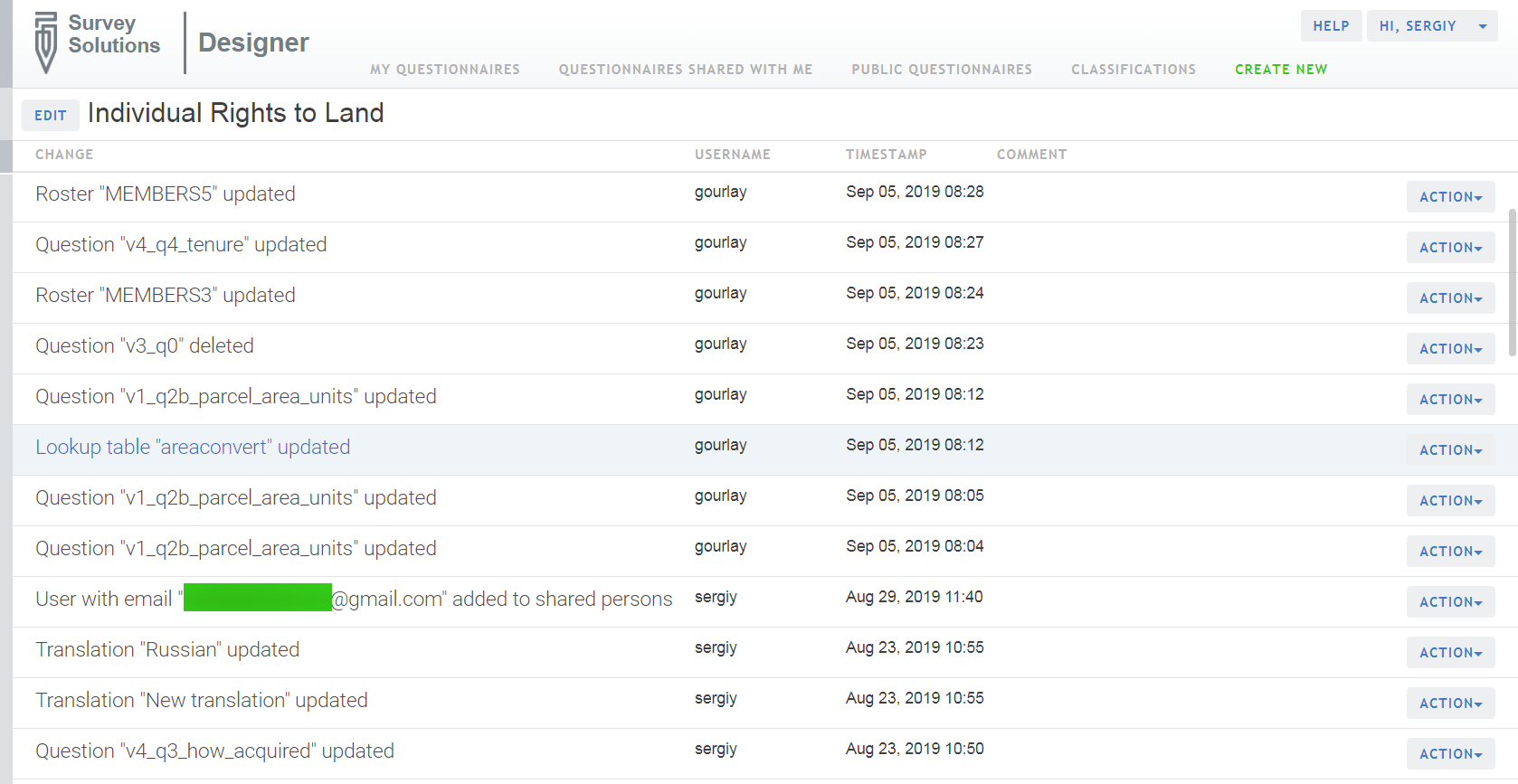
Notice that when a questionnaire is imported from the Designer to a Survey Solutions data server (Headquarters) an import event is logged in the history with the comment as specified at Headquarters during the import. This comment may be modified only by the owner of the questionnaire.
