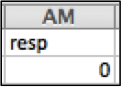Description
 A categorical: single-select question expects
one answer to be selected from a list of possible answers (categories).
This list can either be defined before the interview or it can be
created during the interview. To define the categories beforehand, you
can add them one at a time, copy and paste them from a
document, or upload them from a tab-delimited
file in Questionnaire Designer.
A categorical: single-select question expects
one answer to be selected from a list of possible answers (categories).
This list can either be defined before the interview or it can be
created during the interview. To define the categories beforehand, you
can add them one at a time, copy and paste them from a
document, or upload them from a tab-delimited
file in Questionnaire Designer.
To create the categories during the interview, the categorical: single-select question must belinked to a previous question (text, numeric, date) in a roster or to a roster. For example, some surveys ask about the respondent and expect the enumerator to type the respondent’s name. However, instead of typing the respondent’s name the enumerator can select it from a list containing the names of the household members. To do this, the question “Which of the household members is the respondent?” needs to be linked to a previous question, such as “Name each household member”.
If the categorical: single-select question is not linked, you have the option of defining it as a cascade question. This means that during the interview the list of categories can be filtered by the answer given to a previous categorical: single-select (parent question). It is common in surveys to find questions with a very long list of possible answers that can be shortened by setting a certain criteria to filter the categories. For example, in a national survey knowing the province of the household can shorten the list of regions. Therefore, the question “Region in which the household is located” can be defined as a cascade question having the categorical: single-select question “Province in which the household is located” as its parent question.
Default single-select question
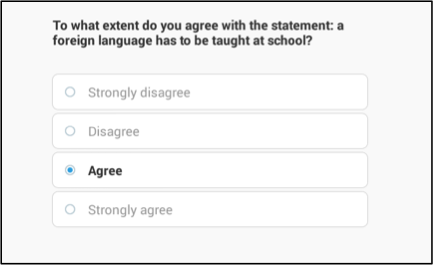
ingle-select question with a combo box

Creating a single-select question
In Questionnaire Designer,
- Click on the Question Type box.
- Select Categorical: Single-select.
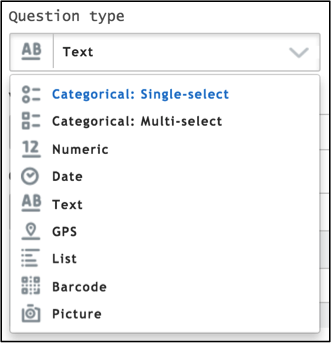
You can add answer options one at a time or by copying and pasting them from a document.
To add categories one at a time:
- Click on the Add Option button to assign the number of categories
necessary.
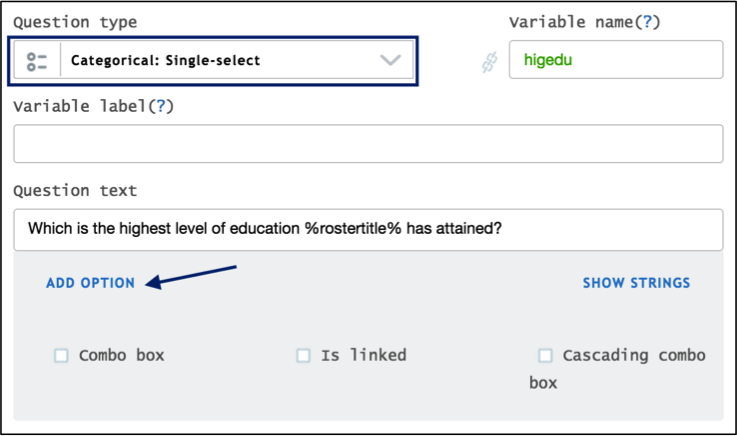
- Add a code (positive integer value) which uniquely identifies each category
- Add the label corresponding to each code. The labels will be
displayed to the enumerators
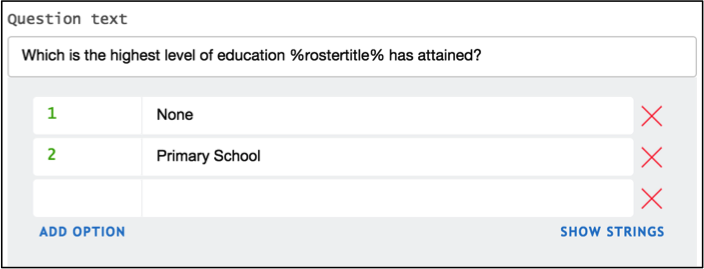
To copy and paste the categories from a document
- Click on Show Strings link.
- Paste the category titles and their corresponding codes (positive
integer value) in the box. Note that the format accepted is the
category title followed by one or more dots (“.”).
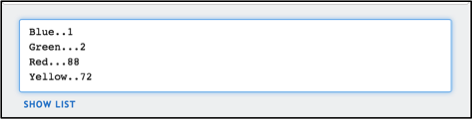
How a single-select question appears on a tablet
The enumerator selects one answer option from the list displayed.
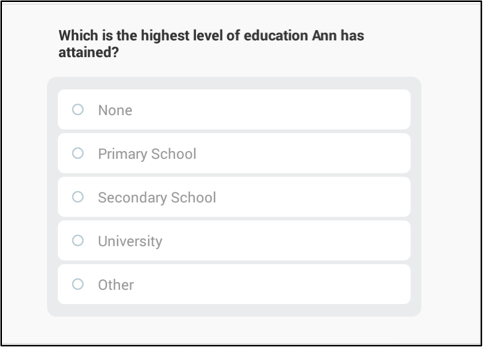
Options
Combo box
When there are a large number of categories, it can be tedious to enter them. For example, this may occur when a question asks for the primary occupation of a household member. To avoid entering each category one at a time or copying them in a specific format, you can import the codes (positive integer values) and labels of the categories from a tab-delimited file.
To import categories from a tab delimited file,
Create the tab delimited file without headings and with the categories’ codes in the first column and their corresponding description in the second one.
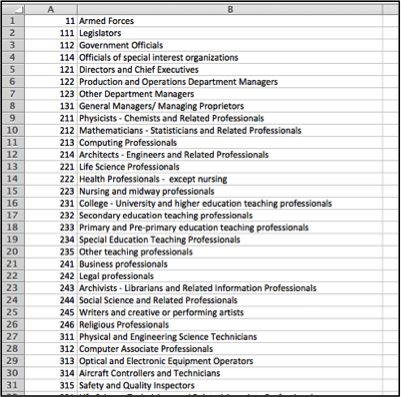
Click on the Combo box. Once this box is checked, click on the Upload new options link.

In the pop-up window displayed, click on Choose file and select the tab-delimited file you had prepared.

Select Upload and confirm your selection with the Apply button.

Update the options click on the reload link.
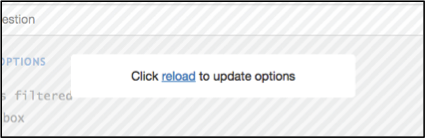
After importing the categories you can edit them by clicking on the Upload new options link.
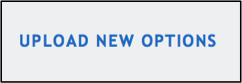
On a tablet the enumerator has to:
Tap on the question box.
Start typing letters, so that a subset of categories that have been filtered by the typed letters is shown.
Select the appropriate answer.

Cascade combo box
The cascade option is useful when the list of categories is large and it can be filtered by the answer given to a previous categorical one-answer question. For example, a national survey asks for the province, the region and the district. Therefore, the province can filter the categories for region, and region can filter the categories for district. To accomplish this task you need to define the question responsible for filtering (parent question) and upload the categories from a tab-delimited file.
Create a tab-delimited file without headings and with the categories’ codes and description in the first and second column respectively. The third column should contain the categories’ codes of the parent question.
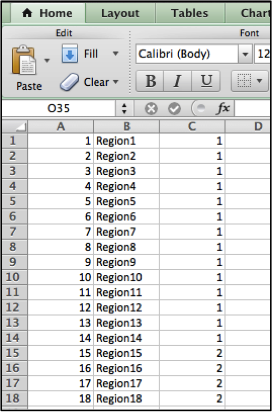
Click on the cascading combo box and then define the question that will filter the categories (parent question).
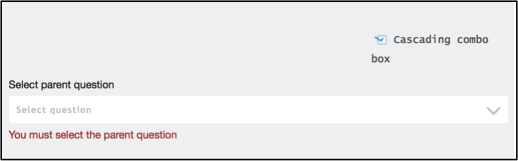
To define the parent question, click on the Select parent question dropdown box and select the question from those listed.
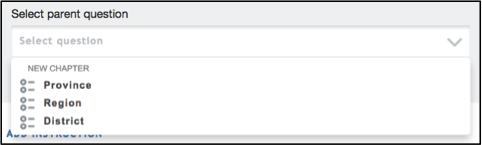
Add the categories by clicking on the Add options link.
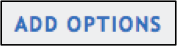
In the pop-up window displayed click on Choose file and select the tab-delimited file you have prepared.

Click on the Upload button and confirm your selection by clicking on the Apply button.
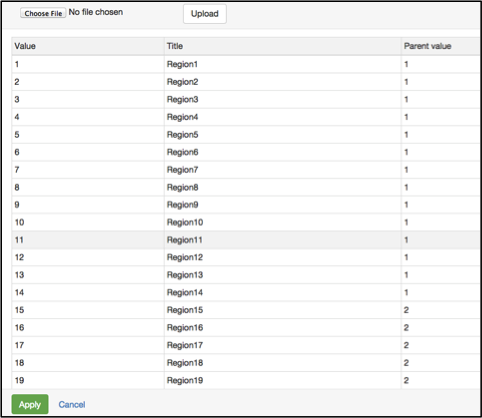
Update the categories click on the reload link.
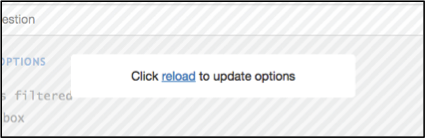
After importing the categories, you can edit them by clicking on theUpload new options< link.

On a tablet the enumerator has to:
- Tap on the question text box.
- Starts typing letters, so that a subset of options first filtered by the parent question and then by the entered letters, is shown.
- Select the appropriate option.
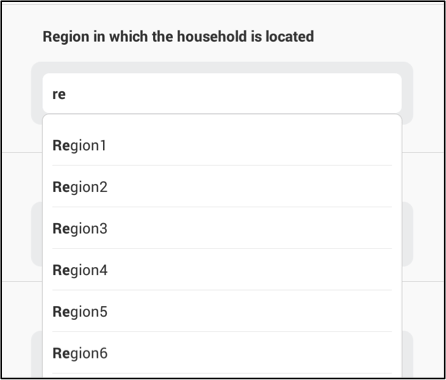
Linked question
Categories can be created during the interview when the categorical: single-select question is linked to another question or roster. The categories created are the answers given to a previous question, or a roster source question. The single-select question can be linked to a question in a roster (text, numeric, or date), or to a roster. For example, you can create categories when a question located in a roster records the name of all the household members, or when a roster source question asks for the list of all household members. The following question can then ask the respondent to choose his/her name from the list.
To link a question to a previous question,
Click on the Is linked box.
Click on the Bind to question from roster group dropdown menu, and select the appropriate question or roster.
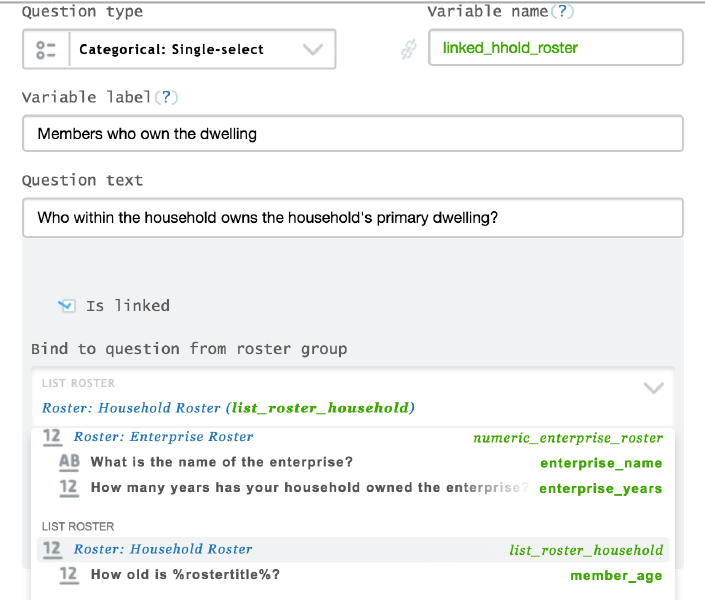
On a tablet the linked question displays the list of categories an enumerator can choose from.
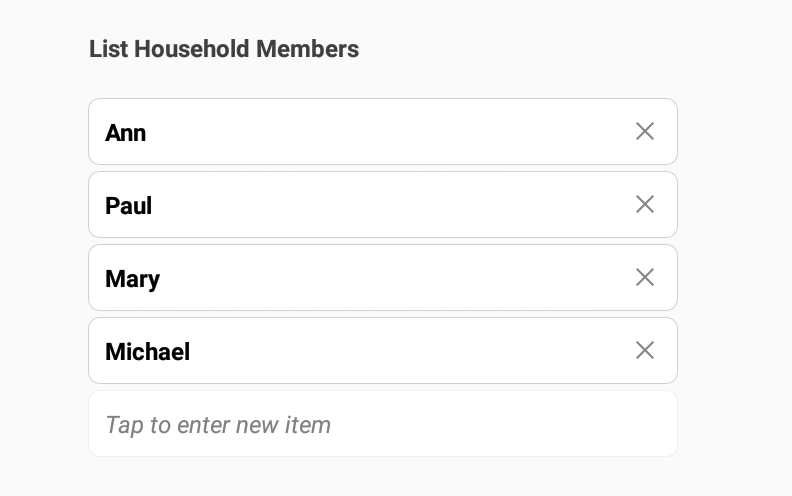
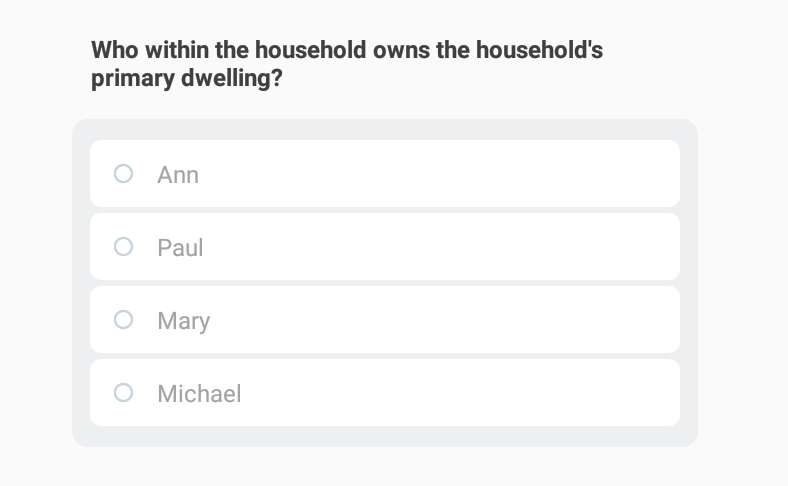
Filtered answer options
You can define a filter to describe the conditions under which answer options will be displayed to the interviewer via the Filter field for single select categorical questions. Linked questions can also include a filter.
In food consumption modules, questionnaire designers can limit answer options to those that make sense for each food item (e.g., weight units for solids, volume units for liquids). In demographic modules, you can filter a linked question that lists potential owners of the household’s dwelling to the set of age relevant household members.
The Filter field contains a condition that is evaluated against each potential answer option. When the condition is true for a particular answer option, that answer option is displayed. When the condition is false (or yields an exception), that option is not displayed in Interviewer. In other words, the feature functions like an enabling condition for answer options, enabling only those answer options that satisfy the filter condition.
There are also two new keywords that are only available in the Filter
field. For non-linked questions, the keyword @optioncode
provides a way to refer to the answer options for the current
question.
For linked questions, the keyword @current, used
as a variable prefix, allows you to differentiate between the value of a
variable for current roster row and that for all other rows in the
current roster. For example, one may filter down the list of potential
fathers to those members that are older than the current person (the
child) by writing: age
@current.age.
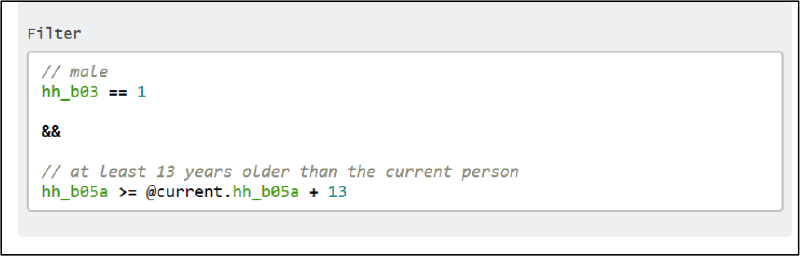
To add a condition on the answer options of a categorical question, define the filter in the Filter box.
Export
Categorical questions are composed of codes (hidden from enumerators) and labels (visible to enumerators). When data from a categorical question is exported the code of the selected answer is saved as a numeric variable in a tab-delimited file. The name of this variable is the question’s variable name defined in the Questionnaire Designer.
Category codes created prior to conducting the interview are those that
have been defined in the Questionnaire Designer. Categories that are
created during the interview are automatically given codes in a
sequential order, where 0 corresponds to the first category.
As shown below, the first example refers to the question: “Area of
residence” where code 1 represents Urban and code 2 Rural.
Categorical: single-select

Categories defined in Questionnaire Designer

Unanswered question exported in tab-delimited file
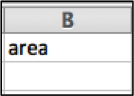
Answered question exported in tab-delimited file
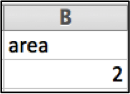
The second example illustrates the data export of a linked categorical one-answer question. The question: “Which of the household members is the respondent?” is linked to the question: “Name each household member”. Let’s imagine that the answer to the latter was: Ann, Paul, Mary and Michael. The system automatically creates the following codes in order: 0, 1, 2 and 3 for each name. When Ann is selected from the list of names as the respondent, the system automatically assigns the value 0 when exporting the data.
Linked categorical: single-select question
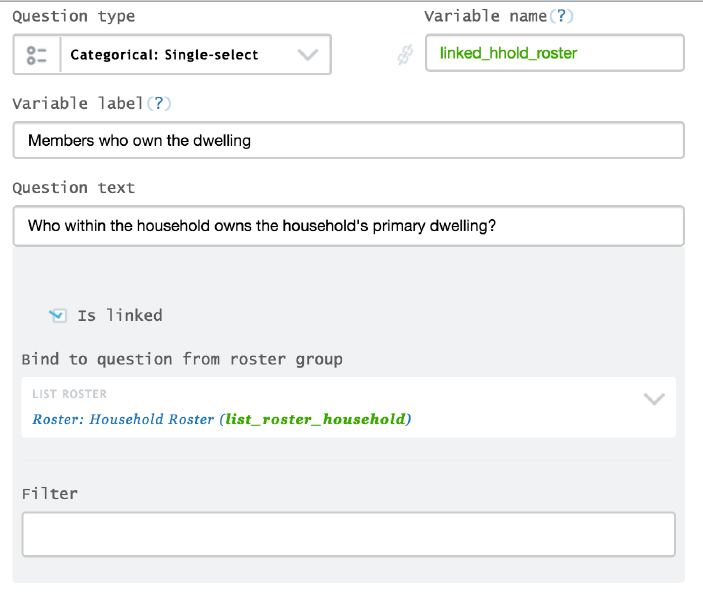
Answered roster source question
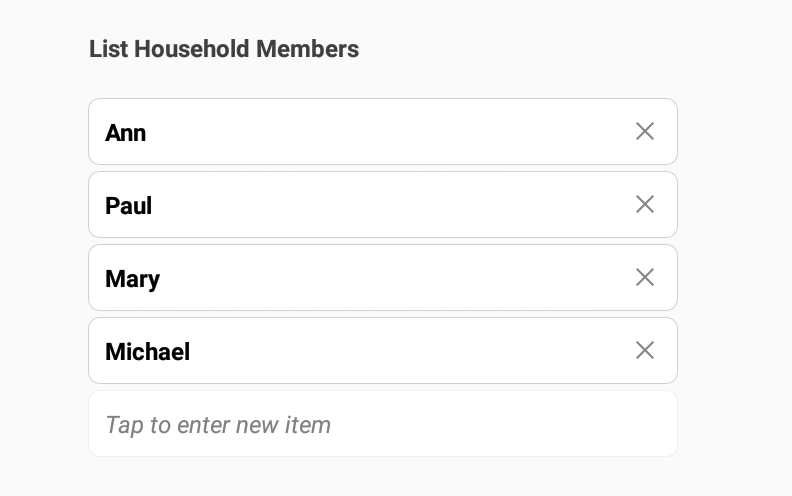
The system assigns the codes: 0 to Ann, 1 to Paul, 2 to Mary and 3 to Michael
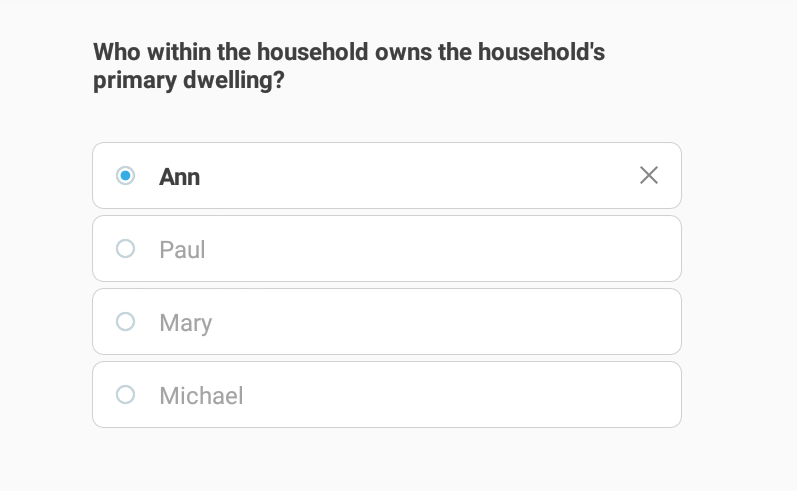
Unanswered linked question exported in a tab-delimited file
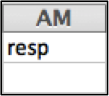
Answered linked question exported in a tab-delimited file