Dear Survey Solutions Users,
The December development sprint focused on improving the user experience in several areas:
- Interview details interface. More intuitive, the interface for reviewing interviews now matches that for completing them on the tablet and the web. More powerful, the interface features filters for quickly locating interview content of interest.
- Complete localization of the user interface. All components of Survey Solutions—including Designer—have been translated into French, Russian, and Spanish. More languages are planned.
- Multi-language features. For better multi-language documentation, the PDF export of questionnaires can created for each user-defined translation. For better ease of use in the field, survey coordinators may define the default language for a survey.
- Data export files. To make data management easier, ID variables have been harmonized across all export files. To make survey management more powerful, new data files now exist to analyze data collection devices and interview errors.
- Folders on Designer. To better organize public questionnaires for user learning, sharing of resources, and development and dissemination of standards.
- Managing and distributing maps. New tools for headquarters to manage maps and distribute them wirelessly to interviewers.
- Admin auditing log. Record of all the main actions on the server, identifying who made the action, and when. Examples include: importing a questionnaire on the server, initiating data, deleting a questionnaire, etc.
While new features typically do not interfere with old features, sometimes there are exceptions. With this release, there are two such features:
- New interview details interface. By default, the new interface will be shown. If users are not ready for the new design, they may revert to the old design for now.
- New naming scheme for ID variables. Because Survey Solutions expects the same type of files it produces, the changes is the names of variables names need to be taken into account by users uploading interview assignments.
Coming is another such feature. To make significant improvements to responsiveness of the Interviewer’s user interface, especially for large questionnaires (i.e., 800+ questions), we will be releasing an update. In mid-December, we will be releasing this as a hotfix to the current version, 5.25. To receive this hotfix, users need to write our support team. In early February, we will be releasing this code as part of the new version, 5.26. At that point, the update will be automatically sent to all servers. Whenever this update is received, users will need to update their tablets so their updated servers can talk to tablets with updated software.
New Interview details interface
To make reviewing interviews easier, the interview details view—that is, the view Headquarters and Supervisors have of the full interview—has been substantially improved in two ways.
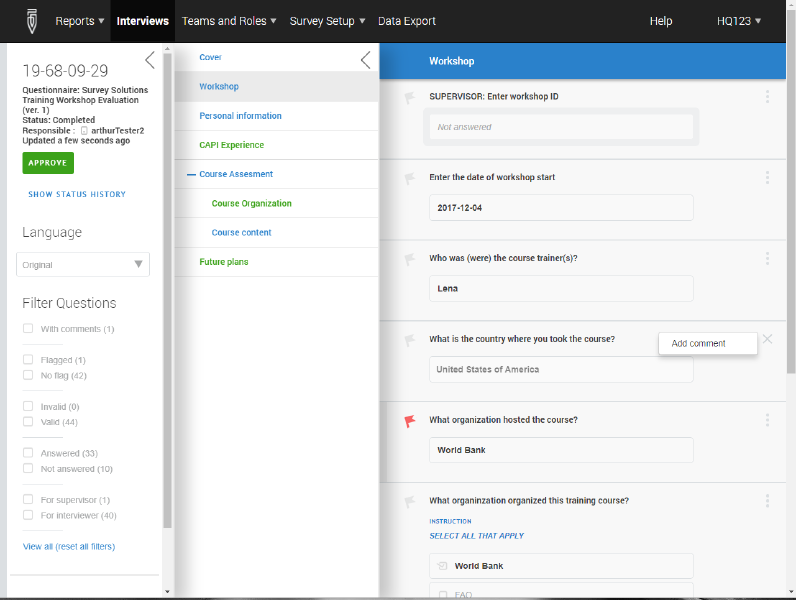
First, the user interface has been redesigned to match that of the Interviewer application. To make navigation intuitive, the interview details view now has the same navigation pane as the Interviewer application. Sections of the questionnaire listed on the left. Colors indicate completion status of sections. And sections may be expanded to navigate directly to sub-sections and roster rows. To make interview content clear, the interview details view renders questions and their answers just like the Interviewer application. In that way, Headquarters and Supervisors users see what Interviewer users do. More than mere aesthetics, this change reduces the training needed for Headquarters and Supervisors to review interviews, since the user interface is essentially the same as on the tablet.
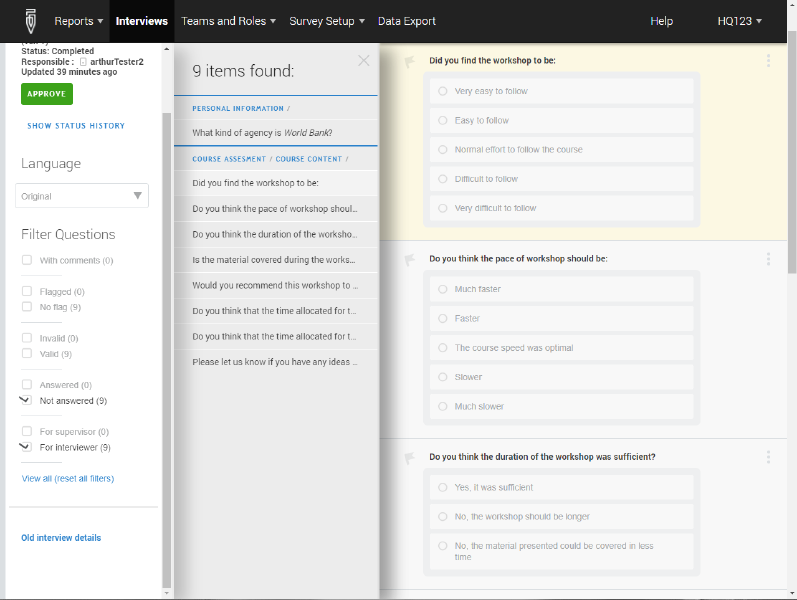
Second, the user interface has been made more powerful by the introduction of filters. In the left-most pane, Headquarters and Supervisor users may filter interviews in order to focus on content of interest by ticking on the corresponding box(es) (e.g., supervisor questions, flagged questions that are also invalid, etc.). When used, filters query the questionnaire for questions of interest, and yield a list of results in the middle pane. Clicking on a result has the effect of moving to that result and its context in the questionnaire.
Have a survey in the field right now? Inform field teams of the change, and help them make the transition from the old interface to the new one.
Not ready for the update? No problem. The old interface can still be used for the next few months. To revert to the old design, click on Old interview details at the bottom of the left-most pane.
Complete localization of user interface
Previously, most parts of Survey Solutions were localized to other languages. But there were a few gaps. Designer was not localized. For some previously localized software components, like Headquarters, recent development outpaced translation.
Now, every component of Survey Solutions speaks your language. With version 5.25, all text in all software components—that is, in Designer, Tester, Headquarters, Supervisor, and Interviewer—have been translated.
For the moment, the full interface has been translated for the following languages:
- French
- Russian
- Spanish
In future releases, there are plans to translate the interface fully into these languages as well:
- Arabic
- Chinese
(A small technical note: for web-based software components, the interface language follows web browser’s language; for tablet-based software components, the interface language follows the device language.)
Improvements to multi-language questionnaires
Beyond localization, version 5.25 has made two more steps towards making Survey Solutions even more multi-lingual friendly:
Set default language in Interviewer
Previously, the multi-language features took the language the language of a questionnaire’s design—that is, the language used to develop a questionnaire in Designer—as the main language, and languages as translations.
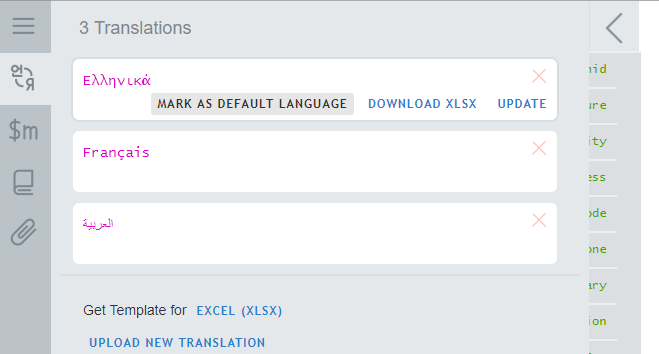
Now, the questionnaire designer can select the default language of administration—that is, the language version that is shown when an interview is opened in Interviewer. To mark a language as the default, open the translations pane in Designer, hover over a translation, and click on MARK AS DEFAULT LANGUAGE. To keep the language of design as the default language, no action is required.
Export PDF version of questionnaire into any questionnaire language
Previously, Designer produced a PDF version of the questionnaire only in the language of the questionnaire’s design.
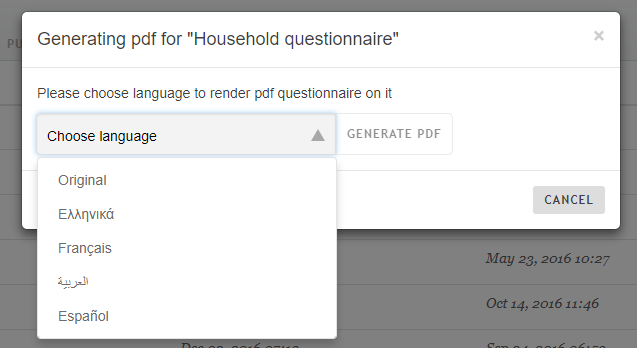
Now, users may select the export language for the PDF file form a drop-down menu of translations defined for that questionnaire. To do this, export the PDF as usual, select a language from the drop-down menu of translations, and click on GENERATE PDF to download the file.
Folders on Designer
Up until now, questionnaires have been a searchable list of documents. With version 5.25, folders will be introduced for public questionnaires.
This is an exciting development, for several reasons. First, it organizes questionnaires into thematic groups (e.g., questionnaires from YouTube videos, questionnaires for learning features, examples of questionnaires deployed by users).
Second, and perhaps more exciting, is that folders will allow the Survey Solutions community to share resources and establish standards. Examples include national or international classification systems (e.g., ISIC, ISCO, COICOP, etc.); questionnaires that reflect regional or international standards (e.g., WAEMU’s Harmonized Household Living Standards Survey, OECS’ Labor Force Survey, FAO’s Forestry Module, etc.); and questionnaires that showcase features and common or complex validations (e.g., checking that the household head and son/daughter have an appropriate age differential, lookup tables to evaluate unit prices, etc.).
But these are simply examples. To make this content most useful, we ask our users to write us with ideas and with content to share. To do so, please write to us.
In future releases, folders may be expanded to help users with file management. In the near future, all users will have a Shared with me folder that captures all questionnaires developed by other but shared with users.
Export files improved
Version 5.25 contains several improvements to export data files.
(Note: users with code that creates assignment files will need to update that code to ensure that those files contain the new variable names Survey Solutions now expects.)
Identifiers have fixed, descriptive names
Data files have been revised in two ways. First, identifiers have the same name in every file in which they appear. The household identifier, for example, has the same name in all files that contain it.
Second, identifiers take on the name of object they identify. If the household member roster is called hhroster, for example, then its identifier is named hhroster__id.
The new naming scheme is as follows. The main case identifier is interview__id. The case identifier for roster rows is the roster variable name plus __id– for example, a roster with the roster variable name agParcels would have a roster row identifier named agParcels__id.
Case identifiers appear in all files
To facilitate merging, the following case identifiers appears in every export file:
- interview__id
- interview__key
The variable interview__id corresponds to the 32-character system-generated identifier previously captured in Id in the main data file. The variable interview__key corresponds to the short, more user-friendly identifier for tracking interviews in Headquarters, Supervisor, or Interviewer applications.
Interview attributes exported to the main data files
Previously, the status of surveys and their data have been separate entities. To see status, one needed to consult interview reports (or find a case in the interview_actions export file). To analyze data, one needed to export data.
Now, the export files contain two variables that provide a useful bridge between survey management and data analysis. In the main data export file, users will find the following variables:
- interview__status
- has__errors
The interview__status variable corresponds to the status in the survey management system (e.g., Completed, ApprovedBySupervisor, etc.). The variable has_errors captures whether the interview contains any validation errors—1 if so; 0 otherwise.
New export files
With version 5.25, we have continued implementing the following data policy: if Survey Solutions captures or displays it, Survey Solutions should also export it. That way, users can use all the rich data we capture, and conduct analyses that go beyond what the current user interface allows.
With that in mind, two new data files are now available for export:
- Interviewer/device information
- Interview errors
Interviewer/device information
Previously, Survey Solutions collected summary information on interviewers, and detailed data on the devices they use (e.g., Android OS version, battery power, speed of connection on last sync, etc.). The interviewer information was available on Teams and Roles > Interviewers. The detailed device and sync data could be seen on that interviewer’s profile page.
Now, Survey Solutions combines those two reports into a single, exportable one. To export that report, navigate to Teams and Roles > Interviewers, scroll to the bottom of the screen, and click the desired file format.
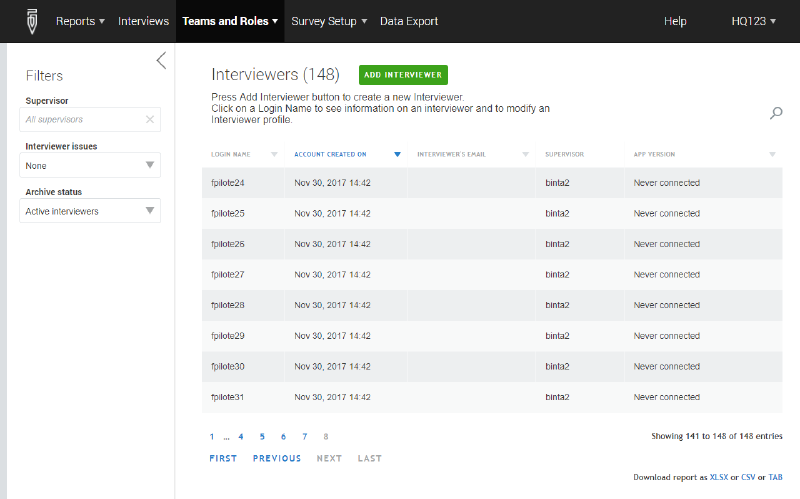
Note: creation of the export file may take some time when there are a large number of interviewers, since the export file is constructed from interviewer attributes and the details of the device’s last known status.
Interview errors
Previously, validation errors were visible in a few ways. First, users could see them upon manual review of interviews. Second, advanced users could see them in the paradata.
Now, the interview__errors contains a compilation of all validation errors. Following the structure of the interview_comments file, the interview__errors allows the user to link validation errors back to a particular validation for a particular question (in a particular roster row) in a particular interview. To allow this linking, the file contains the following information:
- variable. The name of the object to which the validation error is linked.
- type. The type of object to which the validation error is linked: 1=Roster, 2=Question, 3=StaticText, 4=Variable.
- roster. If the error occurs outside of a roster, this column will be blank. If the error occurs in the roster, the column will contain the roster variable name for the roster where the error occurs.
- interview__id. The identifier of the interview.
- id1. The identifier of the top-level roster instance. The value communicates both the name of the roster and the row. If the roster is named myRoster, then the value for row two is myRoster__id[2].
- id2. The identifier for the second-level roster instance.
- id3. The identifier for the third-level roster instance.
- message_number. The validation error number in Designer.
- message. The string error message (without text substitution) that is displayed.
This data could aid survey manager is in identifying the most frequent validation errors, overall and/or by team. A boon for active survey management.
Manage distribution of maps
Earlier, Survey Solutions’ area questions required maps to be side-loaded to a particular folder on each deployed tablet. This process for map distribution, to say the least, is tedious and error prone.
Now, Survey Solutions allows survey managers and interviewers alike a user-friendly for map management—for assigning maps to interviewers and for downloading maps to tablets, respectively.
Assign maps to interviewers
Map assignments, like all other assignments made on Headquarters, are part of survey setup.
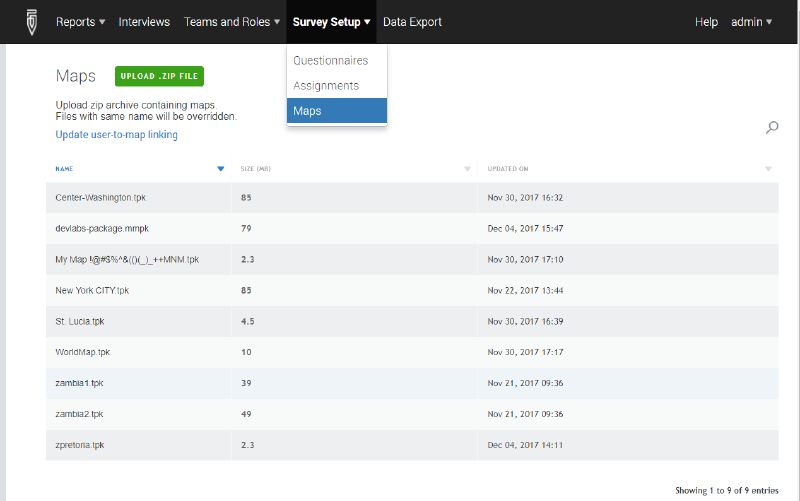
To make assignments, follow these simple steps:
- First, log into Headquarters.
- Then, upload maps to the server. Click on UPLOAD .ZIP FILE. Select a zip archive containing one or more maps.
- Next, assign maps to users. Click on the Update user-to-map linking. Upload a tab-delimited file that assigns one or more maps to users.
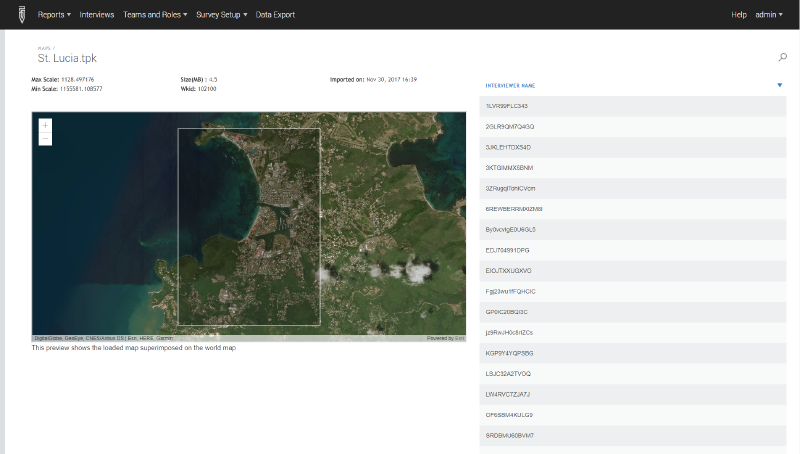
For any given map, the survey manager may preview the map on Headquarters, and see the users to whom it is assigned
Receive maps on tablets
Map assignments, like all other interviewer assignments, must be downloaded via synchronization. Because map assignments are special (and may contain very large files), their synchronization has a special screen and special process that is separate from typical synchronization.
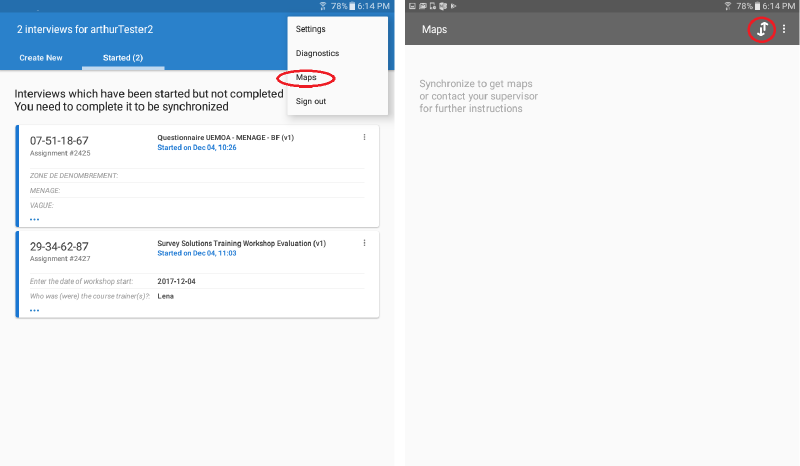
To download assigned maps, follow these steps:
- Open the Interviewer application
- Navigate to the map synchronization screen. From the Interviewer dashboard, tap on the overflow menu. Then, select maps. From the maps screen, tap on the sync button.
- Wait for maps to download. Because map files may be quite large, it is strongly advised that map synchronization be done in the head office before deployment to the field.
Other improvements
In addition to the big-ticket items above, version 5.25 contains several
- Answers to area questions—that is, the map and user-sketched boundary—can be seen on web interview and interview details.
- Interview_actions contain two new actions: paused and resumed. These actions allow survey managers to compute more precise estimates of interview duration. The paused action occurs when an interview is closed or the tablet goes to sleep (or after 15 minute timeout for web interview). The resumed action occurs when an interview is reopened or the tablet wakes up (or when the page is reloaded for web interview). Duration reports in Headquarters do not yet use these actions for improved interview duration estimates.
- Audit log, available to server admin users, lists all actions taken on the server, and their timestamp.
- Bug fixes and performance improvements
