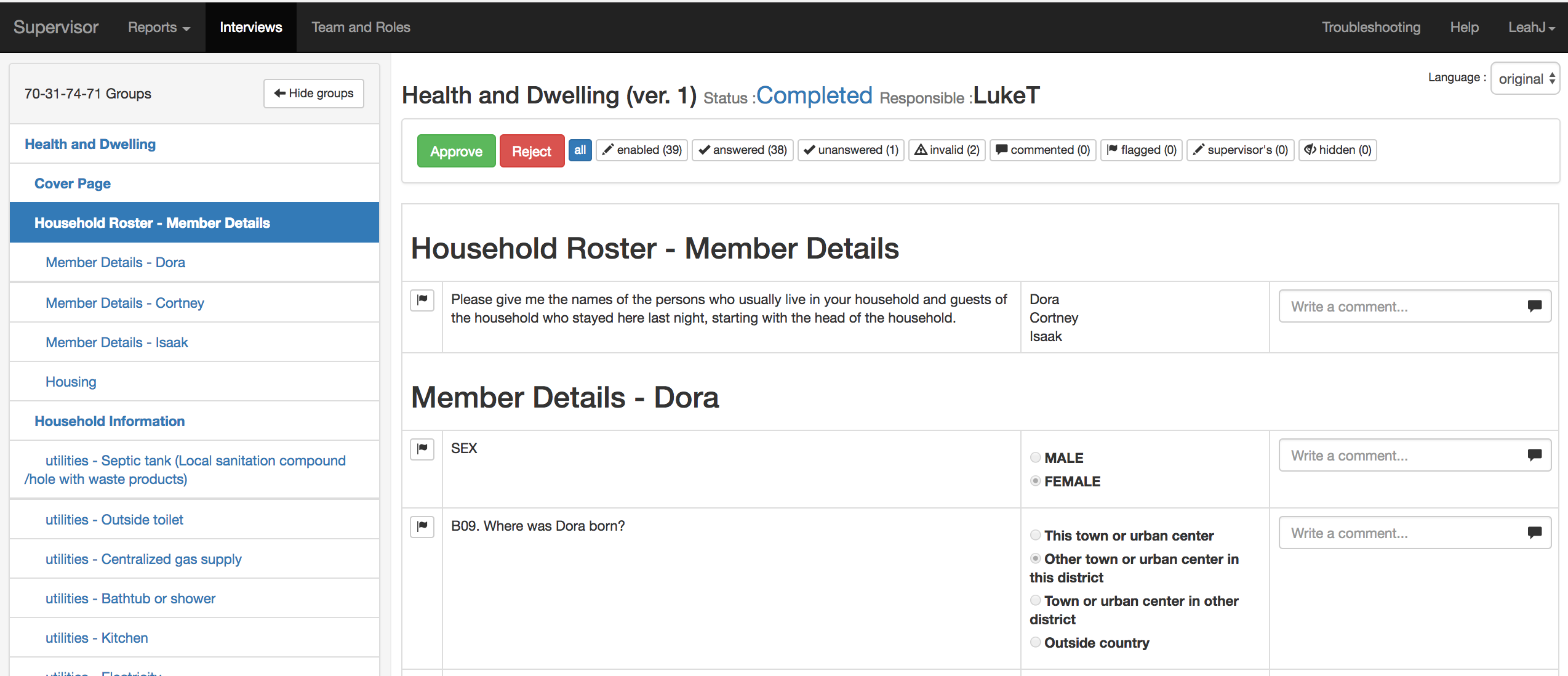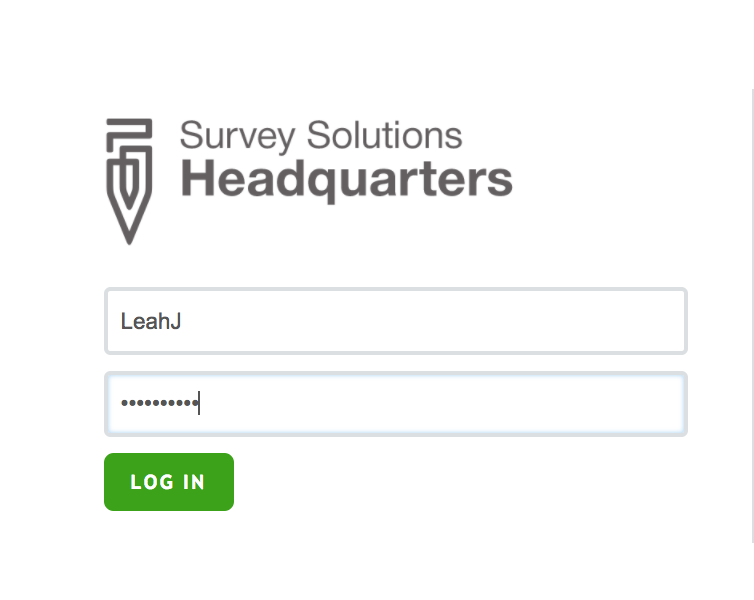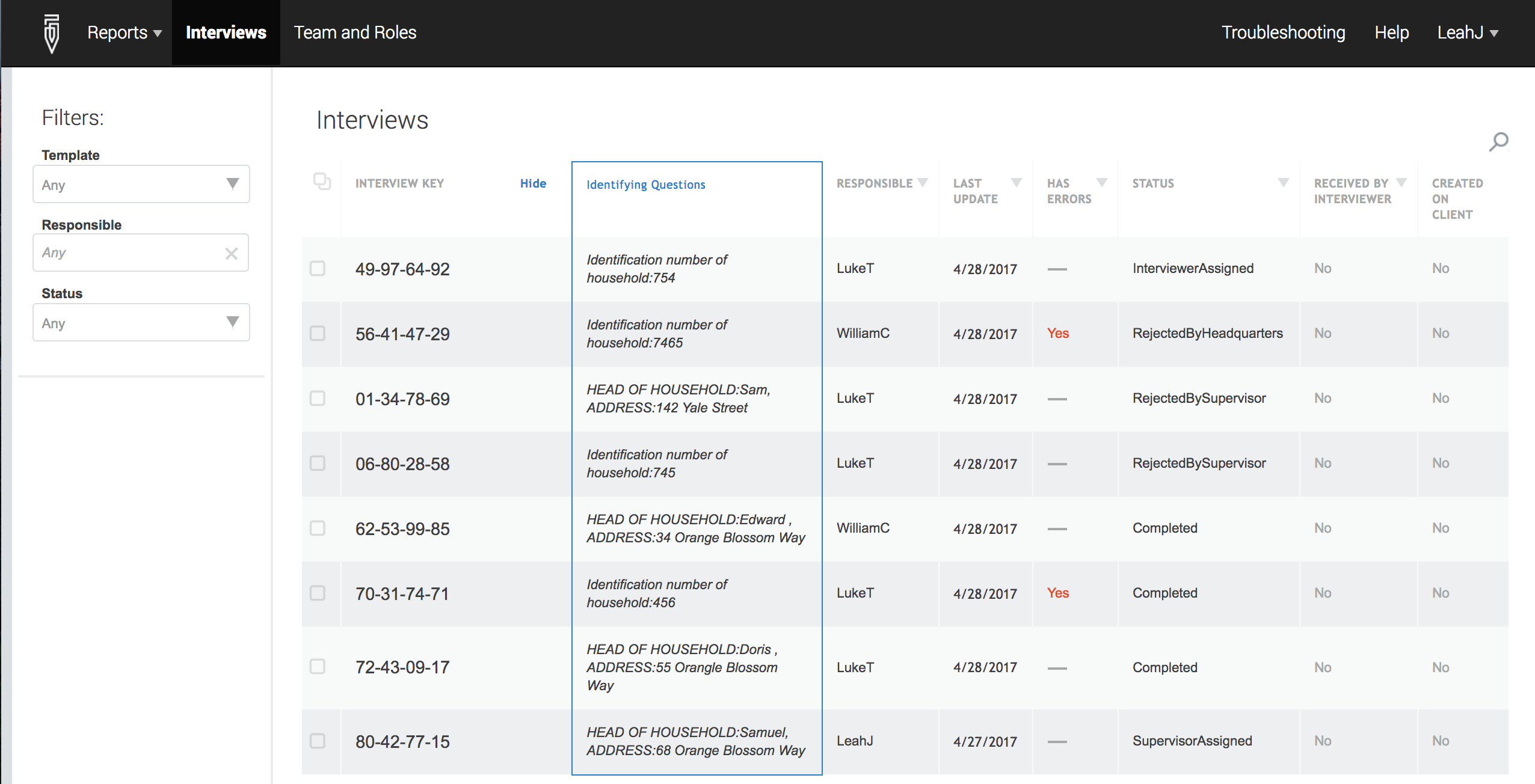Step 1
Log in to your server using a supervisor account. If you are testing Survey Solutions, log in at demo.mysurvey.solutions using a supervisor account.
Step 2
Go to the Interviews tab
Step 3
From the filter on the left side of the screen, select Completed
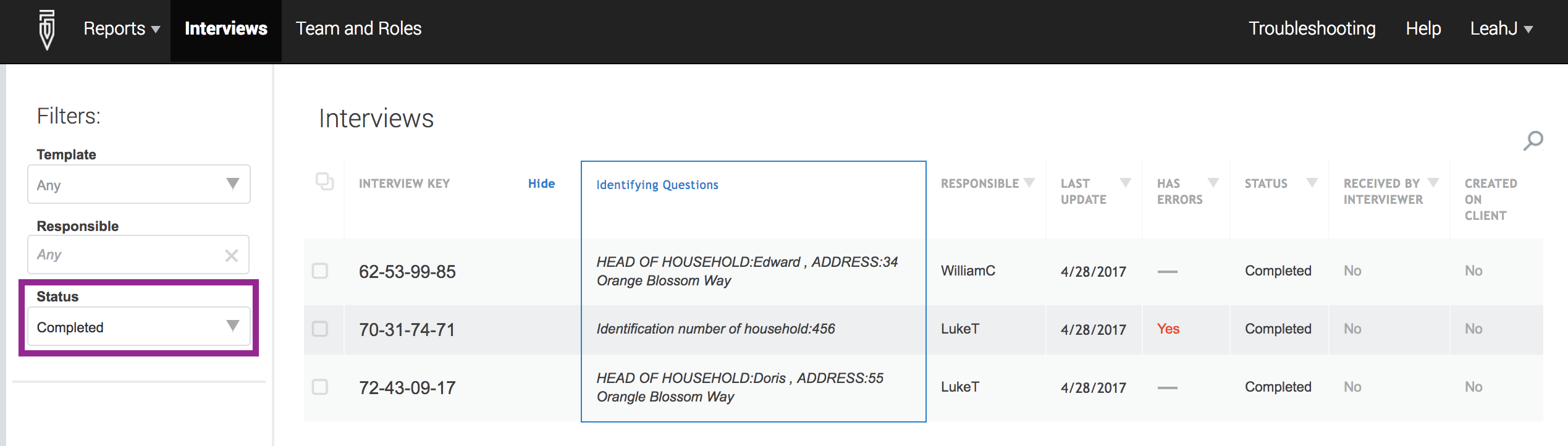
Step 4
Click on the Interview Key for the interview that you would like to browse.
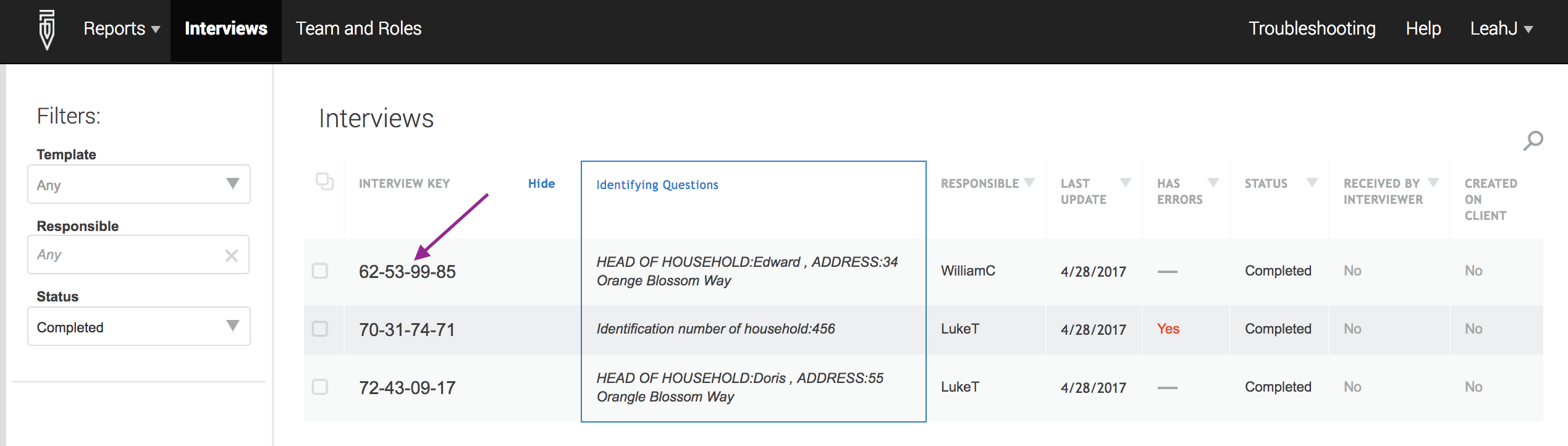
Now you can see all the answers given by the respondents—the answers
marked in red are invalid according to the validation rules.
Step 5
If the interview should be approved, click on the Approve button. To return it to the interviewer, click on the Reject button.